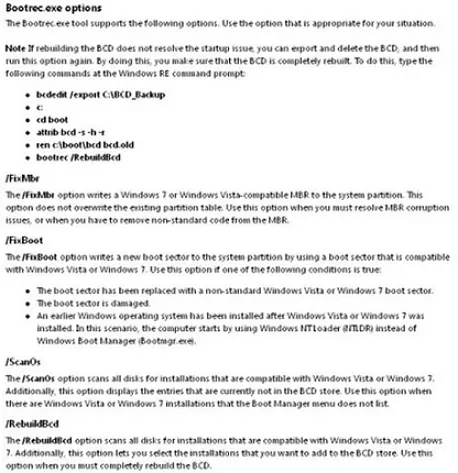Hi friends,
I am an avid gamer for both online and offline. I want to buy a new PC. The problem is I want my new PC to have a WinXP and a Win7 OS, where I just can select one OS. Win7 will be primary boot OS, as I want an updated OS version to operate and navigate with, while I will be using winXP just for gaming purposes as some games have issues running on Win7 platform. Please help.
Thank you.
Answered By
lee hung
75 points
N/A
#156176
How to dual boot OS winXP and win7?

Hi,
Here is how you can set up a Dual Boot Windows 7 and Windows XP:
1. Windows 7 System Requirements – You mentioned that you want to buy a new PC to have the two OS together, then you have to get one which will satisfy Windows 7’s as well as Windows XP’s system requirements.
Windows 7:
-
1 GHz 32-bit (x86) or 64-bit (x64) processor
-
1 GB RAM for a 32-bit Windows 7 or 2 GB RAM for a 64-bit Windows 7 version
-
16 GB free hard disk space for a 32-bit Windows 7 or 20 GB for a 64-bit Windows 7 version
-
128 MB memory, DirectX 9 capable graphics card with WDDM 1.0 or higher driver
2. Windows XP System Requirements – Since you’d like to have Windows 7, which requires more that XP, obviously whatever PC specs you buy for Windows 7 will be more than enough for XP.
Windows XP:
-
300 MHz processor
-
28 MB RAM
-
1.5 GB free hard disk space
-
Super VGA (800 × 600 resolution) video adapter and monitor
These are the minimum requirements. If you can get a machine with higher specs than the ones provided above and in #1 then that will be better.
3. Get Genuine CD or DVD installer – Getting the real thing is always the better option. Fake Installers or ISO’s may give you problems later or during installation. Some pirated installers even have built-in spyware, keyloggers, adware, and other viruses.
4. Install Windows 7 – Install the Windows 7 OS in your machine if it’s not pre-installed when you bought it. If it is, then proceed to step 5.
Boot from the DVD Drive:
-
Install Now
-
Accept the License terms
-
Choose “Custom (Advanced)”
-
Select the partition to install Windows 7
-
You can also make new partitions during the process or later (#5)
-
The computer may restart a few times, this is normal.
-
After the last restart, you’ll be prompted to set up Windows 7 by making usernames, password, product key and other settings so you can start using Windows 7.
-
Install your drivers and Update
5. Create a partition during installation – During the Installation process of Windows 7, by default, a partition will be created for system files. Remember to OK this action and create one or two more partitions for the installation of Windows XP and your own files if you would like or you may also create the partition later (#6).
6. Allocate a space in an Installed Windows 7 for Windows XP – If the PC you bought came with a pre-installed Windows 7, you can create a partition where you can install the Windows XP Operating System and another one for your files if you require.
-
Go to Control Panel > Administrative Tools > Computer Management
-
In Computer Management, under Storage, click Disk Management
-
In the middle, you’ll see the disk is divided into Disk 0 and Disk 1. Select Disk 1, right-click it and select “Shrink Volume…”
-
Put in how much disk space you want to use (Shrink) and allocate for the new partition.
7. Format the unallocated space – After the space has been allocated from the Installed Windows 7 installation, you may now format the space allocated and make it into a new partition.
-
Right click the unallocated disk space and select “New Simple Volume…”
-
Choose if you still want to shrink that space or divide it and make another partition.
-
Assign a drive letter.
-
Format as NTFS
-
Label it.
-
You have to option to use a quick format or a full one.
8. Install Windows XP – Now that there is a new partition available for installation of Windows XP;
-
Insert the XP Installer and Boot from the CD /DVD Drive.
-
Press Enter to Set up Windows XP.
-
Press F8 to agree with the License Agreement.
-
Select the Partition made from #6 and #7.
9. Booting error – There are reported instances where boot error occurs even from a fresh install of two operating systems.
If this happens, boot from your Windows 7 DVD (since windows 7 is your primary OS)
In System Recovery Options, choose Command Prompt
In the command line type these one after the other:
-
bootrec /FixMbr.
-
bootrec /FixBoot.
-
bootrec /RebuildBcd.
10. Fix the booting problem – If you encounter booting errors and/or do not see the options on which OS to boot from, you can fix that with EasyBCD
-
Download and Install EasyBCD.
-
Run it and select Add New Entry.
-
Under Operating Systems, go to Windows tab.
-
In “Type”, choose Windows NT/2k/XP/2k3.
-
Put a check mark on the “Automatically detect correct drive”; and
-
Press Add Entry beside it.
-
Press the “Bootloader Setup” above the “Useful Utilities”.
-
Under MBR Configuration Options, click “Install the Windows Vista/7 bootloader to the MBR”.
-
Press Write MBR.
You’re Done!
Answered By
Amelia1
0 points
N/A
#156177
How to dual boot OS winXP and win7?

Hey Man,
Not a big deal for you if you are already used to install OS on PC. Just a few changes in MBR ( Master Boot Record). Because both Windows XP and 7 may fight to take place of MBR. You must first preferably install Windows 7 on primary location which is C drive of course. Allocate a space, this could be half of the hard disk but not less than 16 GB. Run it and test it whether its running smoothly?
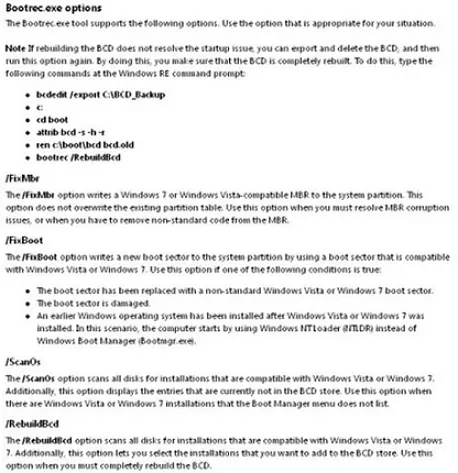
Now install Windows XP. Insert XP cd, boot from cd after few steps it will be showing the already installed OS and remaining free space. Select free space and simply install XP on it. Don’t forget to shift boot record to XP using command “bootrec” if you need to uninstall windows 7. For further detail see the options below.