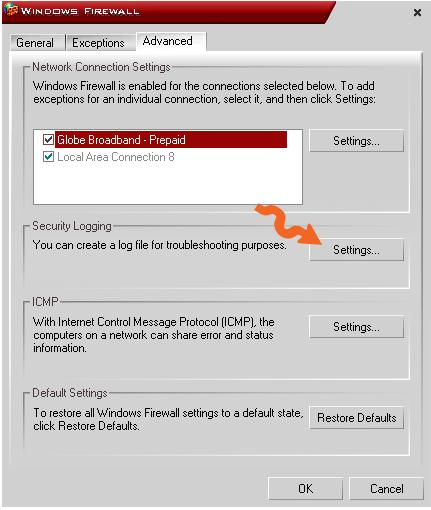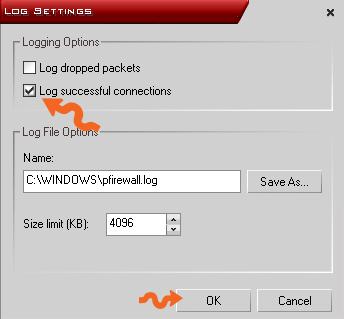Asked By
Madona
1370 points
N/A
Posted on - 05/25/2011

I am working as an assistant Engineer, system support department in a company.
Sometimes, I guess that someone’s accessing my desktop remotely via third-party software. It seems to me that the person is my boss. But I want to monitor or see the date and time, when he accesses my desktop? I also want an alert when he enters my desktop?
Is there any software that can give me a log file, of anyone gaining access my desktop remotely? And give me an alert, when someone is attempting to access my desktop? Or some tips that help me to do that. It is our company policy, that I can’t turn on my Windows firewall or any others firewall.
My Computer O/S is Windows Server 2003 and Windows 7.
How to detect remote access ?

Hi Madona,
You have asked in your problem about any firewall. AVG Antivirus can do it effectively. Just do the following:
1. In the interference of the AVG center, Click control panel.
2. In there, you will see Block remote access and get firewall. Click it.
3. You can also install Windows defender with AVG Antivirus.
4. At first, update Windows defender from the link.
5. Go to AVG control panel and search for the option, Enable auto remove tracking cookies and check it and apply this setting.
6. Now, scan with windows defender.
7. After that, reboot the computer.
Hope this will work.
How to detect remote access ?

You can enable Windows' Security Logging to monitor any ip address who attempts to connect to your computer. This includes all possible connections made from an outside source. It doesn’t matter whether your Windows Firewall is turned on or off as long as the option is enabled.
Here’s how you can enable the Security Logging in Windows Firewall:
-
Click Start then Control Panel.
-
Click Network and Internet Connections.
-
Click Windows Firewall.
-
Click Advanced tab.
-
Under Security Logging, click Settings.
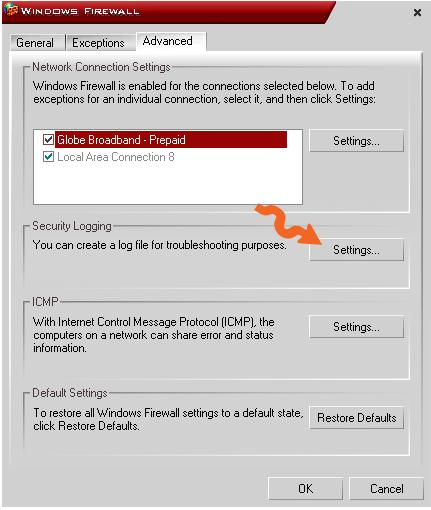
On the next window, check Log successful connections and then hit OK all through out.
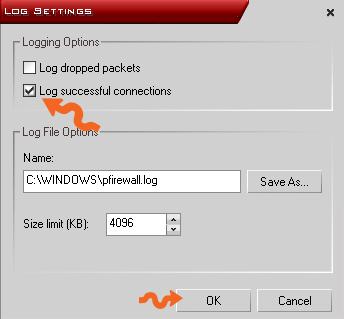
After enabling the Security Logging of your Windows Firewall, all successful attempted connections made to your computer will be logged. You can view the log file by navigating Windows Explorer to C:WINDOWS and then opening pfirewall.log with notepad.