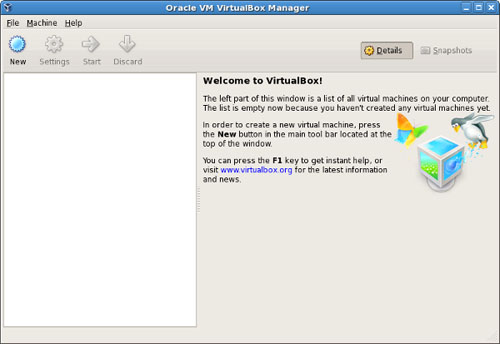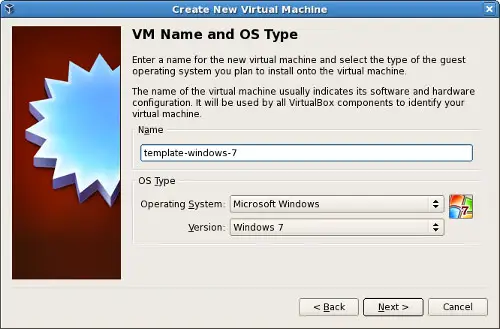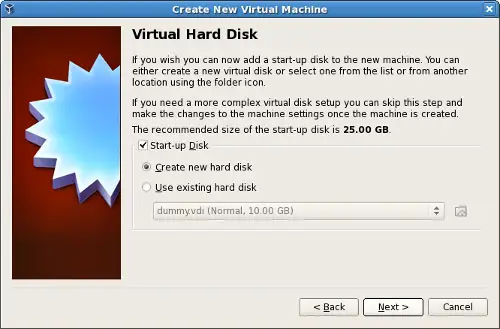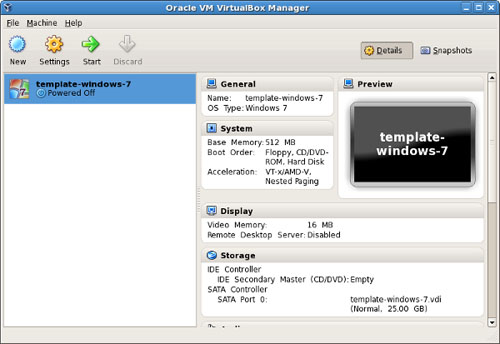How to create a virtual machine and its description?

Virtual Box is a machine either hardware or software. It allows one computer system to act like another one. How to create a virtual machine?