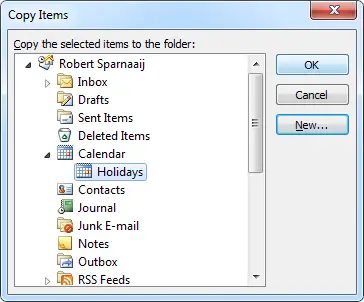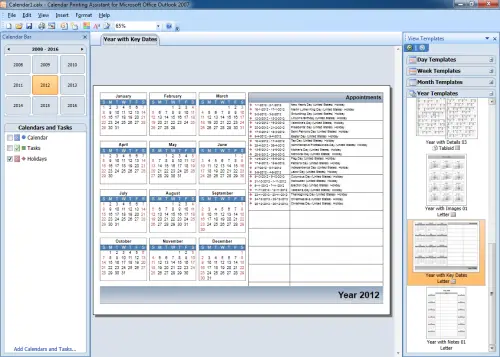I think my title practically explains to you my issue.
I would like some instructions on how to create an annual calendar in Outlook and that is because I need to make it with appointments, holidays, and other specific days that I must add.
The idea is that I want to structure my work using this calendar, but I don't exactly know how to create it.
Any help would be appreciated.
How to create an annual calendar in Outlook Express

Hi Dominic!
Creating an annual calendar in Microsoft Outlook has been indeed a very big problem for whoever found this useful. It has been a disappointment for many users that the Outlook can print only monthly calendars, but no worries, there is a solution!
This solution is called the Calendar Printing Assistant, a free program developed by Microsoft that can be used both by Outlook 2007 and 2010. It has a lot of interesting yearly templates and you can import whatever information you want from Outlook.
Since the Calendar Assistant can't filter your calendar, you first need to copy the holidays, birthdays and anniversaries to a separate calendar in Outlook. Add the holidays for your country to Outlook. Go to Tools, Options, press the Calendar Options button and then the Add Holidays button for Outlook 2007. For 2010, go to File, Options, click on Calendar, then on the Calendar Options group, and then click on Add Holidays button.
Go to the Instant Search bar on the right side, just above the calendar, and type in "holiday OR birthday OR anniversary". Select all the items your search returned (preferably by pressing simultaneously CTRL and A) and then press CTRL + SHIFT + Y to copy them to a folder. Copy them to the "Holidays" folder in Calendar.
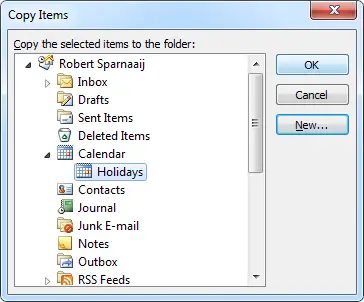
Now that you saved all the basic dates in a separate calendar, you can create a yearly one. Download and install the Calendar Printing Assistant if you don't have it yet. Open it from Start menu because you can't open it from Outlook (go to Start, All Programs, Microsoft Office, Microsoft Office Tools).
On the left you will have the Calendars and Tasks pane, disable the selected folders in there. Then, choose Insert and select Calendar and Tasks. On the right you will see the newly created Holidays calendar. elect it and then click on Select a template from this view from the template gallery, which will appear in the middle of the screen.
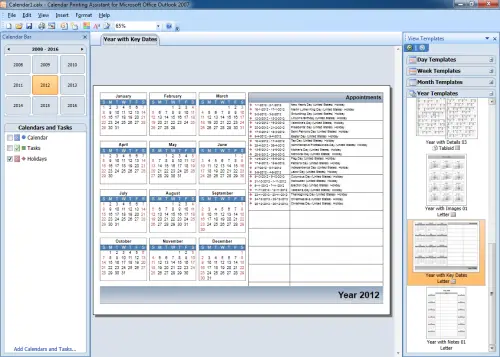
Choose whatever Week, Month or Year template you want for your calendar. And that's it, all you have to do now is to add more birthdays, appointments, meetings or any other events you need. Of course, you can customize it however you want, add or remove dates and a lot of other features.
Good luck!