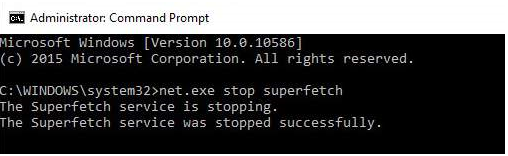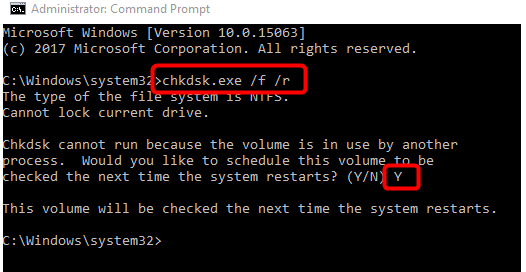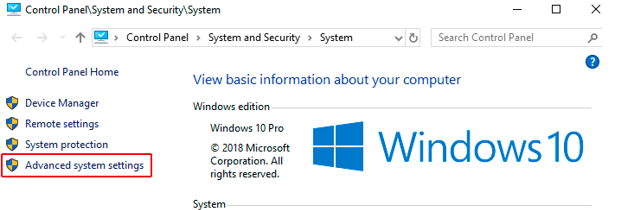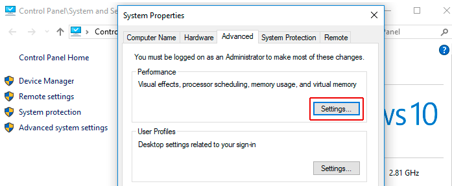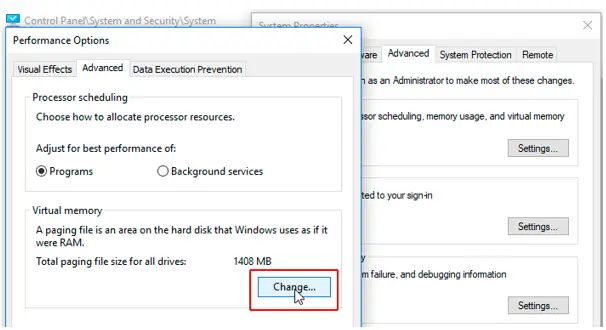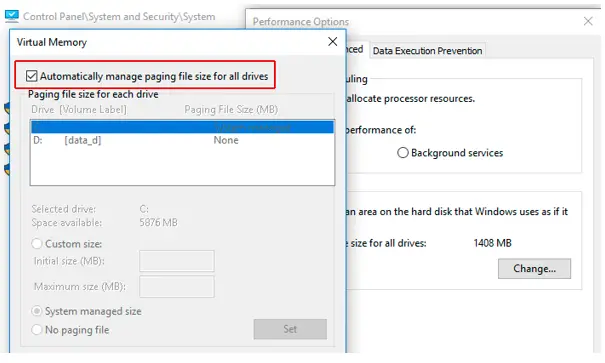I checked the task manager when my PC was running slow. I see that the disk is 100 percent occupied. I ended a few heavy tasks, but it is not working. How can I solve the 100 percent disk usage problem?
How Can I Solve The 100 Percent Disk Usage Problem?

There are a few ways that can help you to fix the 100 percent disk usage problem.
Method 1
a. Press Windows + R on your keyboard.
b. Type cmd and press CTRL + SHIFT + Enter.
c. This will open Command Prompt as admin.
d. Type net.exe stop superfetch and press enter.
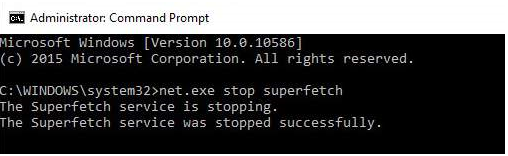
e. The disk usage must reduce.
Method 2
a. Open the command prompt, as shown in the previous method.
b. Type chkdsk.exe /f /r and press enter.
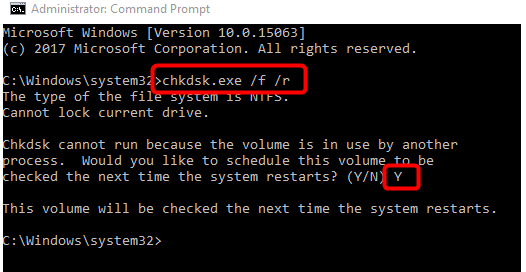
c. Restart your device.
d. Wait for the process to complete. It will take time.
e. Check your task manager.
Method 3
a. Right-click on This PC.
b. Go to Properties.
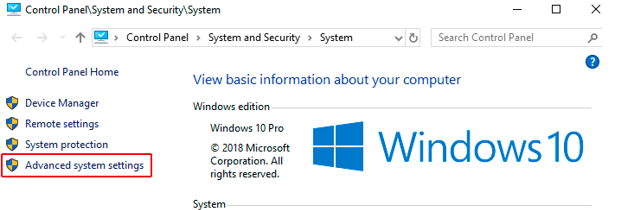
c. Open Advanced system settings.
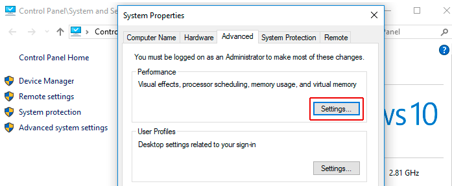
d. Click on Settings.
e. Go to the Advanced tab.
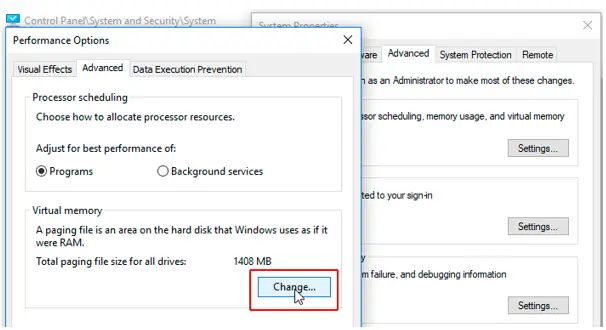
f. Click on Change.
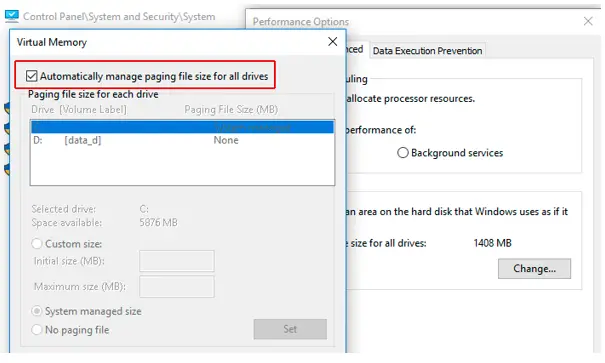
g. Disable the option shown in the image.
h. In the Custom input, set a larger maximum size (set it twice the size of RAM. If your RAM is 4GB, set the size of virtual memory to 8GB)
i. Click on OK.
j. Close the tabs.
k. Press Windows + R.
l. Type temp and press enter.
m. Empty the folder by deleting the contents.
n. Check your disk usage.