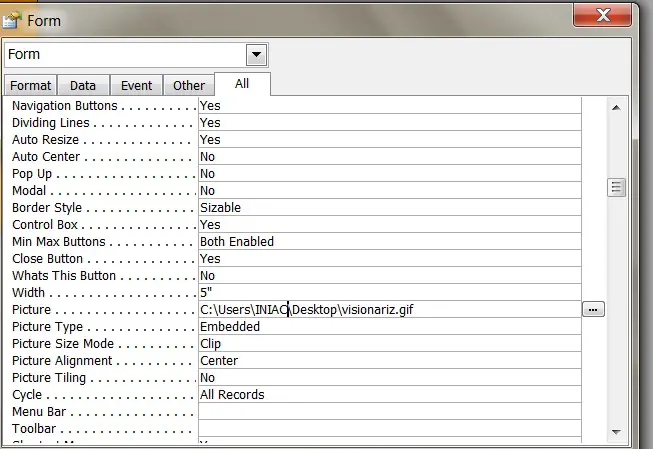How to add a back ground picture in MS-Access?

I want to add a background picture in a form.
How to add a back ground picture while creating a form in MS-Access?