Help with “Windows cannot access \”

Hello,
When I try to connect to computers in my wireless LAN I get this message.
"Windows cannot access \(computer name).
I can connect to the internet. I run Windows 7 Ultimate 64bit.
All other computers are Windows XP.
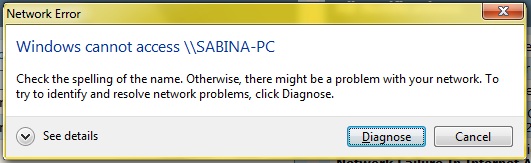
Windows Cannot Access \SABINA- PC
Check the spelling of the name. Otherwise there might be a problem with your network. To
Try to identify and resolve problems, click Diagnose.
Thank you












