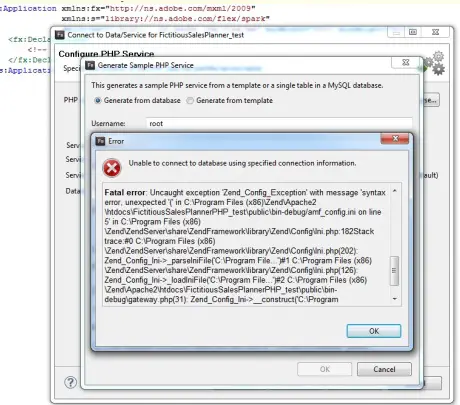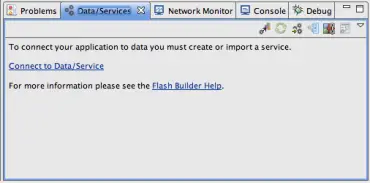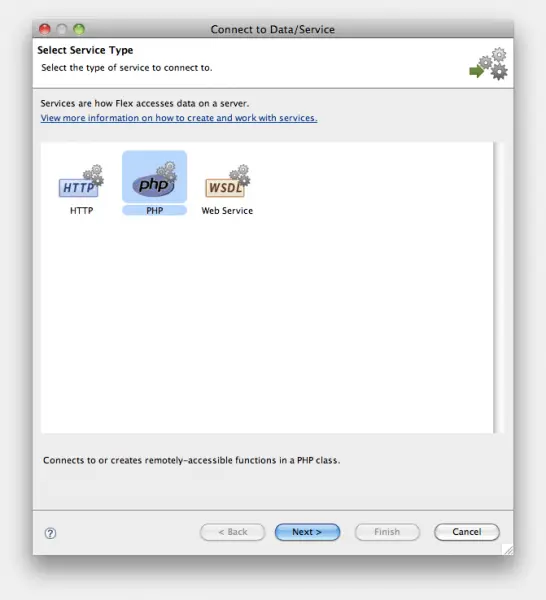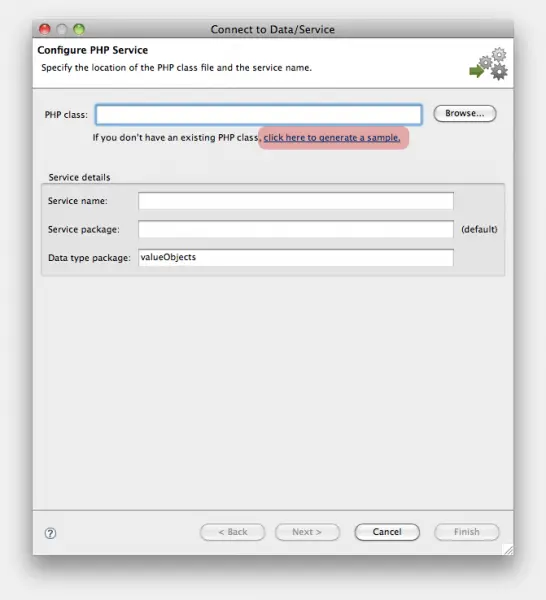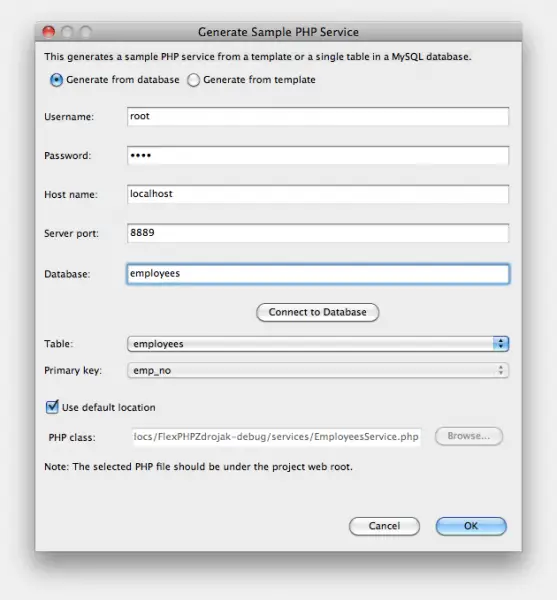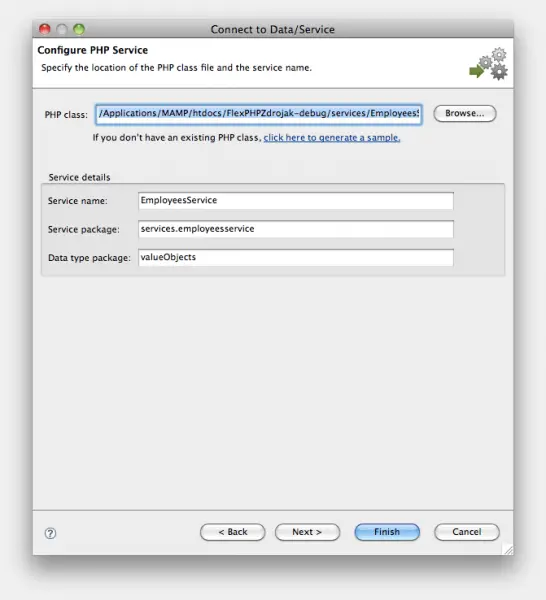Just lately,
I was looking at a guide for a Flex and PHP incorporation and went towards a problem in Flash Builder which caught me for a little while. I initially set up Flash Builder for PHP and Zend (using phpMyAdmin) and set Zend by using a sample database.
I after that established a Flex server (PHP) task and create a link on my file through a PHP data service (select Data-> Connect to PHP by the menu bar).
Moving via the PHP service configuration wizard, I did not have an present PHP class and expected Flash Builder to create one alternatively. Utilizing the login details from php MyAdmin, I experience the subsequent error:
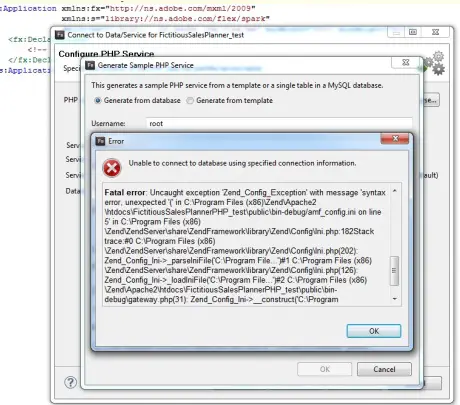
Error Unable to connect to database using specified connection information.
Fatal error: Uncaught exception 'Zend_Config_Exception' with message 'syntax error, unexpected.
Help me with my Flash Builder and PHP script

Hello friend,
There is only one solution for your problem "Accuracy", you need to be more accurate in every steps.
I think you already have the required softwares like:
-
HTTP, PHP 5, MySQL 5 server (e. g. for Mac MAMP, for Win WAMP).
-
Flash Builder 4 beta 2.
-
Flash Player 10 (installed with Flash Builder 4).
-
Optional Zend Framework (if you do not have him Flash Builder will install itself 4).
Step 1:
Install the software's and start a new project(You know how to do that).
Step 2:
Go to the tab Data/services, on that bar you can find "connect to data/service".
Click on that link. It will open a new box.
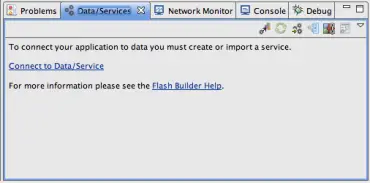
Step 2:
In here we can see three options, you need to select "PHP" icon.
And then click next.
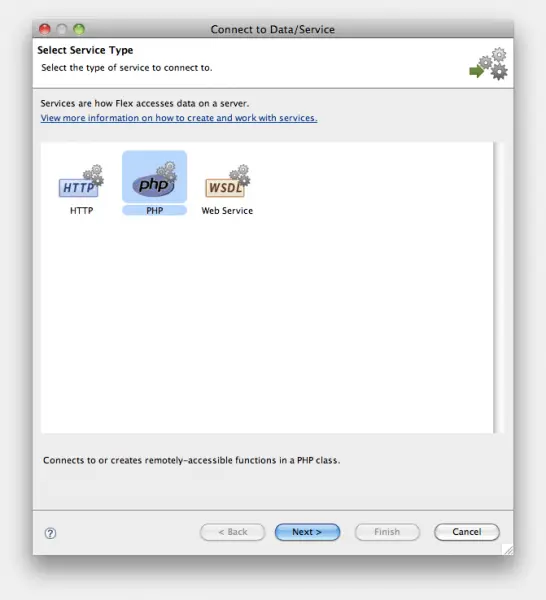
Step 3:
Now a step called configure PHP service will appear.
In it click on "click here to generate a sample".
Flash builder 4 can generate PHP backend classes without writing a single line of code.
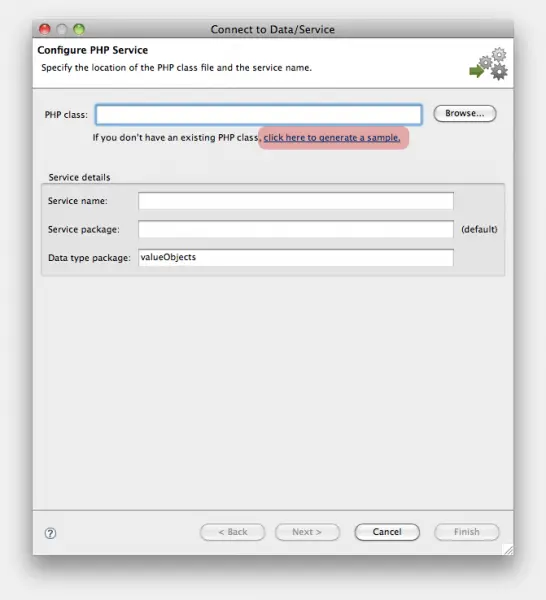
Step 4:
THIS IS THE STEP WHICH BEING A PROBLEM FOR YOU.
Fill all the data suitably, as like your logic or wish !!
After filling all access data click on the button "connect to database" – available table load up.
Select table employees. Primary key emp_no should be chosen automatically. Then click OK.
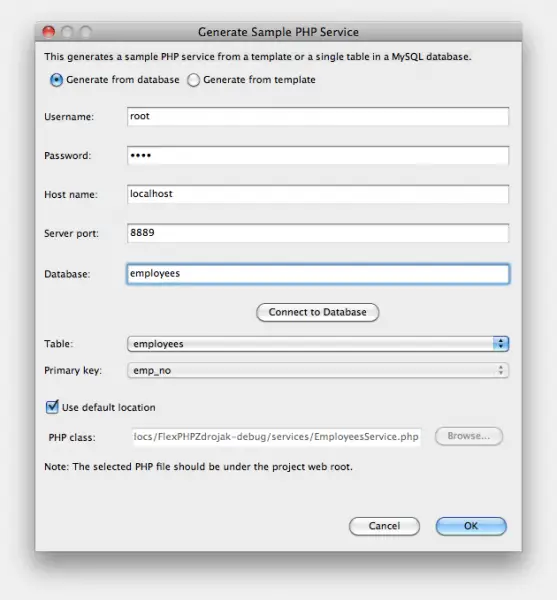
Step 5:
Security informations will warn you with steps, you should follow that when releasing a production version.
Click OK.
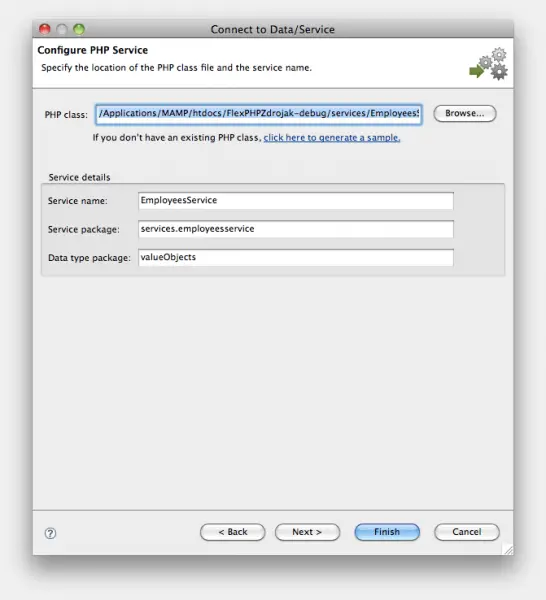
Step 6:
Click next. You can see available services including functions and return types.
Then click on finish button.
There it is problem solved.
If you have still getting error repeat the operation.
Thank you for reading.