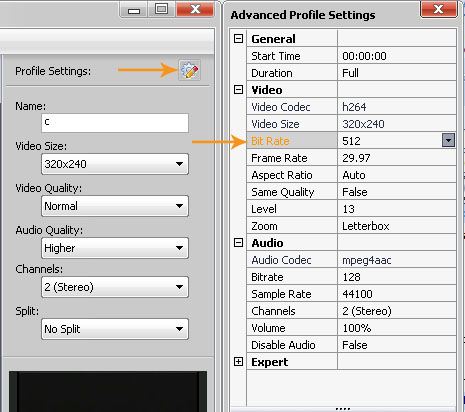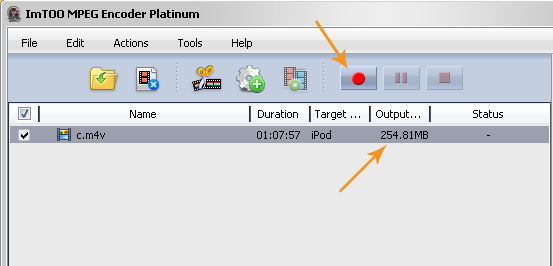Heavy video compression software needed

I need a software to compress video files with heavy ratio.Like i want to make an 800 mb video to300 mb.How can i do that and which software should I use ?