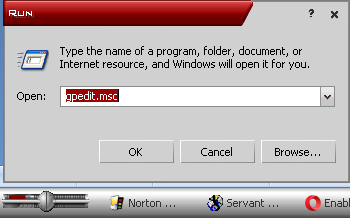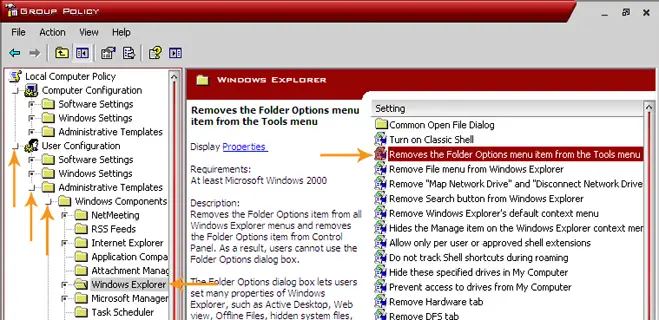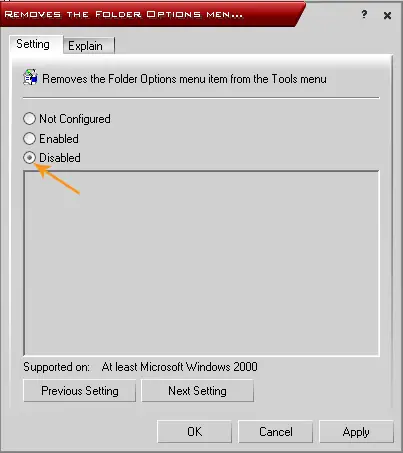Folder option is missing in my system

Good day,
My pc is window xp. yesterday I had inserted one of my friends USB memory card. Since then the folder option is missing! Please he by solving the problem.