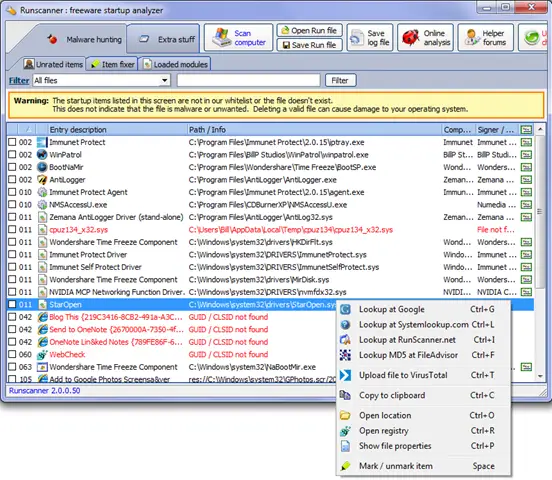Fixing Staropen Sys Error

I have had some problems with my laptop in the last few weeks. During log analysis, a persistent error was detected: syswow64 / staropen.sys incompatibility error. I decided to try to format my system completely. When I inserted a software (I do not know why), I checked the logs again and found the following: The following startup programs do not appear to be loaded: staropen.sys. What I need to understand now, what software or driver is preventing the loading of staropen. How am I going to solve this?