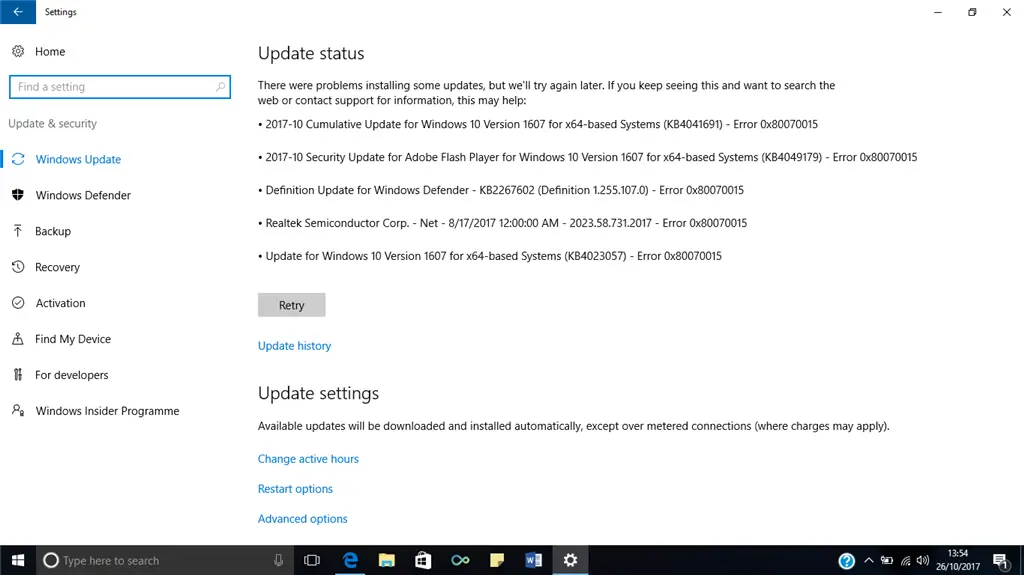Solving Error 0x80070015

Windows 10 / Windows Store / Install an application – When I click on “Install” for an application located in the Windows Store of Windows One0, the message “Download” is displayed for less than one second, then “try again, see Details “. As soon as I click on “Show details”, an error window opens with:
Try again. Something went wrong. The code is error 0x80070015. How to correct this error?