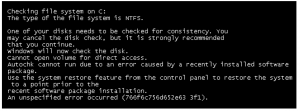Hello everyone, I was running check disk over my system when I found an unspecified error occurred. Please guide me through the methods to fix this error.
Fix An Unspecified Error Occurred In Chkdsk

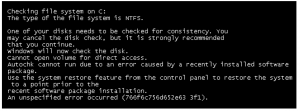
Method1
Install the latest available drives
1. Navigate to control panel via start menu and search for Windows Update.
2. From left corner of the window choose Check for updates.
3. Review and install the updates.
4. Restart your system.
Method2
Perform Windows Memory Diagnostics tool
1. Select Start menu and in the search box type mdsched.
2. Press enter.
3. The diagnostics tool will start.
4. Two options will appear, select the first option Restart now and check for the problem.
Fix An Unspecified Error Occurred In Chkdsk

If you are running CHKDSK when you hit an “unspecified” error, the cause can be anything. Try using the SFC utility. Click “Start,” “All Programs,” “Accessories” then right-click “Command Prompt” and select “Run as administrator” to open an elevated command prompt. In the command prompt window, type without quotes “sfc /scannow” then hit Enter.
When you are prompted for the Windows setup CD or DVD, insert it on your optical drive and continue. This may take awhile to finish so just wait until the process is complete. When it is finished, close the command prompt and restart the computer. After booting, try using the CHKDSK again and see if it works. If this doesn’t work, try downloading PC Tools Performance Toolkit.
Follow the instructions to download and unpack and then install it. Once installed, start PC Tools then go to “Recovery” tab and click “Repair Drives.” On the next screen, select the drive where the error occurred. Select “Surface Scan” among the options and check “Perform on reboot” and then click “Start.” Close PC Tools and restart the computer. See if this works.