Failed to run update of MalwareBytes Anti-Malware

Hi
I am not able to update MalwareBytes Anti-Malware. Updating gives the error ‘This program is blocked by group policy. For more details information, contact your system administrator’. When the automatic update failed, I tried a manual update from the main window. But this too failed. I checked my policy settings and found that I am the only user with administrative privileges. I also tried re-installing the software and updating again. But again I face the same problem. Please can anyone help me out? Thanking you.
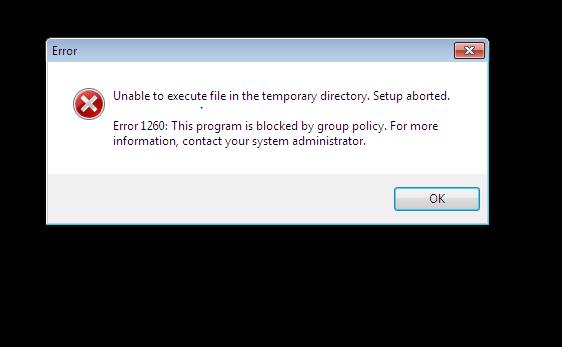
Unable to execute file in the temporary directory. Setup aborted.
Error 1260: This program is blocked by group policy. For more information, contact your system administrator.












