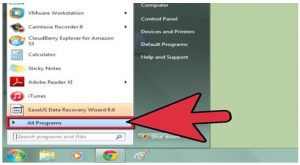I was watching movies yesterday, and there was no problem, but when I am trying to play a movie, it is showing Error Code 2103.
Facing Error Code 2103 While Playing Movies On Netflix

Microsoft Silverlight is used for watching movies on Netflix. Viruses, malware are one of the reasons for this error.
Solution 1: Try to use an alternate browser and use antivirus to scan your system for any virus or malware.
Solution 2: Check whether your Windows user account can access the website of Netflix or not.
Follow these steps –
- Go to start menu
- In the menu select all programs
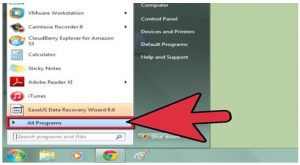
Right click on the browser in which you want to run the Netflix.
Choose the option, Run as Administrator
It will ask the access; choose the option to allow
Now, try to run the movie again, it will work.
Facing Error Code 2103 While Playing Movies On Netflix

Error code “MS2103” in Netflix is related to the Silverlight plug-in which Netflix uses to play TV shows and movies on the computer. The error is triggered by one of the following:
- A setting on the computer is preventing Silverlight from saving or storing files needed to play TV shows and movies.
- Problem with the content you are trying to play.
- A problem with the Silverlight plug-in itself.
For Windows, download the Microsoft Fix It Tool for Silverlight and run it. The Netflix.com player runs on the Microsoft Silverlight platform. This Fix It tool is for users with Windows 7, Windows 8.x, and Windows 10 only which fixes the problem with the Silverlight plug-in. If you’re on Windows XP or Windows Vista and you cannot download the tool, try using a different browser with Netflix.
Try also to uninstall and reinstall Silverlight. Download the free version of Revo Uninstaller and install it. Once installed, start Revo Uninstaller then select Microsoft Silverlight among the applications and click “Uninstall”. Follow the normal uninstall process. When uninstall is complete, click “Scan” to scan your computer for any leftover files and delete everything it finds. This removes everything the program created on your computer.
When it is finished, close Revo Uninstaller and install Microsoft Silverlight back. See if this works. If this doesn’t work, try to disable your antivirus temporarily and try Netflix again.