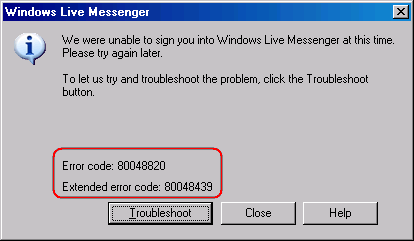Asked By
hms123
0 points
N/A
Posted on - 08/22/2011

Hello guys.
I have windows live messenger installed; it was working well until last night.
Now whenever
I try to sign in it shows a message box which says that "Please try again later!"
Here is the message ,
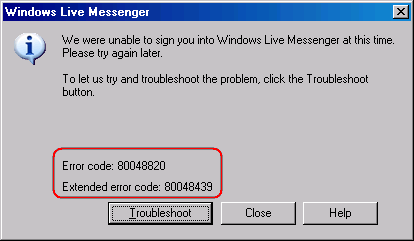
Windows Live Messenger
We were unable to sign you into Windows Live Messenger at this time.
Please try again later.
To let us try and troubleshoot the problem, click the troubleshoot button.
Error code: 80048820
Extended error code: 80048439
Thanks in advance.
I am waiting for an expert solution.
Extended error code in windows live messenger :80048439

This error may occur for MSN server problem. You can look on the status page: Service Current Status – Microsoft Services and will be able to find if any kind of problem is reported. If any kind of report is found, then you will need to wait unless it is fixed.
This problem may also take place for your computer clock time. If your computer is showing wrong time, this problem may also occur.
You just need to check your computer time, there it is showing the correct time or not. If your computer is showing the correct time, then you can try the way that is mentioned below. If the time is wrongly showing, then change it to correct time. At the sametime, this problem may occur for your computer configuration.
You can try to re-register your messenger’s dll files.
1. You have to run some codes. In order to start “run” program, you need to access at start menu> all programs > accessories > run and type the following code, and you need to keep pressing enters:regsvr32 softpub.dll Wintrustdll Initpki.dll Rsaenh.dllMssip32.dll Cryptdlg.dll If you are using windows xp, then you can type one more command line and next, press enter:regsvr32 Dssenh.dll Gpkcsp.dll Slbcsp.dll Sccbase.dll
You can also try removing any proxy server.
1. You should open Internet Explorer browser.
2. Then, you need to go to tools menu>Internet Options.
3. Next, you have to go to the connection tab and click on LAN Settings.
4. You just simply uncheck the checkboxes which are related to “automatically detect setting”
5 Finally; you just need to press ok twice to finish this process.
6. After doing all these, you have to open your messenger.
7. After you have opened; you need to go to tools menu>options.
8.You should select advanced settings on the connection section.
9. Then simply you just have to delete all the SOCKS entries, which can be found under SOCKS.
10.Next,click ok twice once again. You can also try by changing Router MTU Size.
1. In your router's WAN Settings, you need to find out the MTU Size setting. You have to change it to 1400.
You have to also check your internet explorer security settings
1. You must run the internet explorer.
2. Once again, you need to access to the tools > internet options > advanced tab.
3. When you have found the security section, you need Tobe sure that to check the server certificate revocation check box is cleared and Use SSL 2.0 and Use SSL3.0 are checked.
4. In order to finish this part, you have to click ok. Now you will be able to enjoy chatting without error.
Best of luck.