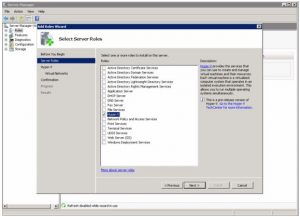Explain, Hyper-V Installation And Configuration Step By Step In Windows.
Asked By
40 points
N/A
Posted on - 03/29/2017

I am a computer system administrator. I am currently using the Windows operating system on my PC. Can someone explain me the Hyper-V installation and configuration step by step on one of my computers? Thanks in advance.