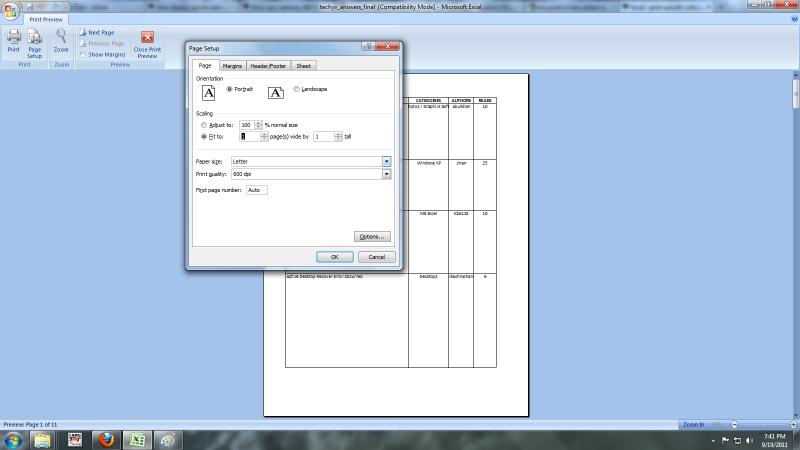Excel – print specific cells

Hello!
I know two ways to print a worksheet in which I used Window – Split, so that I print only those columns that interests me:
- Hide columns that do not interest me, then I use Page Break View to ensure this page contains all the columns and Set Print Area to select what I need to be printed.
- With Page Break View I set two pages with those two columns that interests me and give the printer settings to print the two pages on only one page.
I would like to ask if there is an easier and more intuitive way to achieve what I wrote above, without hiding columns or in the second case, without spaces between fields on the printed page. The file work with is always cut in half, left side is always fixed.
I have attached an example file (the columns in the right window are copied to enlarge their number) and a picture of what I would be interested to print
Thank you!
George G.