ESX 4 partitioning error on SAN

Hi All,
I am using ESX 4.0 version from VMware for our virtualized environment.
The server consists of machine having dual Xeon processor and 16 of ram. Storage is on SAN which is MSA 1000.
I have to add a partition on it but whenever I try to do so, I got the following error.
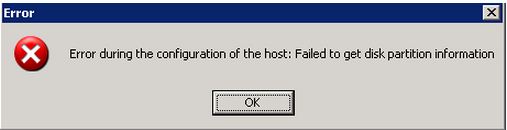
Error
Error during the configuration of the host: Failed to get disk partition information
OK
What I did to do so, is to start VI Client on my Windows XP machine having 1 ram and Intel Pentium IV processor with service pack 3 installed, and then goes to Add storage and then LUN.
I have no previous experience of doing so (adding storage things), so I am not very much confident and hence not want to create any disaster for my company.
Please suggest in a brief way so that I can understand every step.
Thanks.












