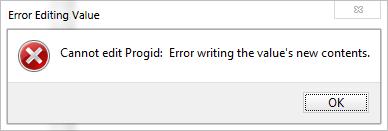Asked By
Dustin T Do
20 points
N/A
Posted on - 02/28/2014

Hello friends, when I try to edit the registry I ended with an error message, this error is not allowing me to make change in the registry. For your information I am using regidit to change the value, whatever value I put I am getting this error. I have the permission to make changes. How to rectify this error? Am I going wrong anywhere? Please help.
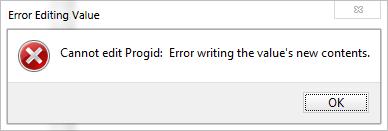
Cannot edit Progid: Error writing the value’s new contents.
Answered By
points
N/A
#181021
Error writing the value’s new contents

Hello,
It looks like you’re having trouble editing the registry. It is a very complicated part of Windows and that’s why it’s protected with administration power. If you don’t have such power on your account, you won’t be able to edit the registry.
Go to Start menu >> type “regedt32exe” >> hold “Ctrl + Shift + Enter” on the file.
Now, registry editor will have administrative privilege and let you write down your registry.
Also, you can enter into Safe Mode and then no one will make any trouble with your registry’s administration.
Error writing the value’s new contents

Modifying your Registry is not advisable especially if you are not an advanced user. It may cause additional harm to your system if you entered incorrect keys. And there are registry keys that are being locked by your OS and standard users doesn't have any write access right, not even the administrators. These are protected registry keys that are being owned by System or TrustedInstallers and the only permissions that end-user has is a read-only permissions.
If a registry key is blocked from any modifications, you need to take ownership and grant full control permissions. To do this, follow the steps below:
1. Launch RegEdit.
2. Go to the registry key that you wish to modify and then right-click on it and choose Permissions.
3. Click the Advanced button below.
4. Under the Advanced Security Settings window, go to the Owner tab and choose and highlight the current user name or admin group.
5. Tick the Replace owner on subcontainers and objects check box and click OK.
6. Go back to the Permissions dialog window and click the Add… Button.
7. Under the "Enter the object names to select" option, enter the current user login name. Click the Check Names button and then click OK.
8. Under the Permissions dialog window again, choose and then highlight the newly added user name under the Group or user names: option and then tick the Allow check box next to Full Control.
9. Click OK when done. You now have the access to modify the registry keys with full control permissions.