Error while starting filezilla – xml document

Hello tech savvy,
When I try to load an XML file in FileZilla, I ended up with an error message. I did everything in the right procedure but still I get this error message. This error is happening after the windows update and some software updating. I do not understand where I went wrong literally. Please guide me. Your help is great. Thanks.
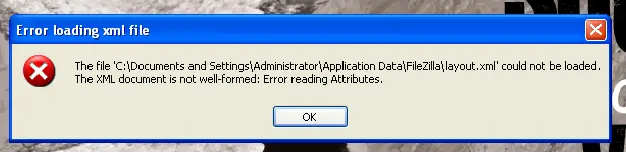
Error loading xml file
The file ‘C:Documents and SettingAdministratorApplication DataFileZillalayout.xml’ could not be loaded.
The XML documents is not well-formed: Error reading Attributes.












