Error when writing to CDs

Hi,
I tried copying files onto a CD using a software tool when I got this error message (see below).
I tried using new CDs even using a different brand and still got the same error. I might have missed something.
Can anyone give advice on what to do next?
Please help and thanks in advance.
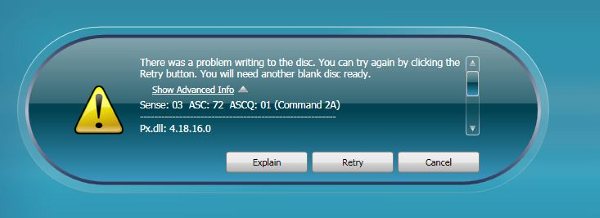
There was a problem writing to the disk.
You can try again by clicking the retry button. You will need another blank disk ready.
Show Advanced Info
Sense: 03 ASC: 72 ASCQ: 01 (Command 2A)
Px.dll: 4.18.16.0












