Error in removing USB device in Safely Remove Hardware

I got error when trying to remove my pen drive through Safely Remove Hardware in my Windows XP Professional SP2 PC. And this error also incurs when trying to remove my other two (2) external hard disk drives. Any notions as to what may be the reason for this? I posted an exact screenshot of the error I am receiving.
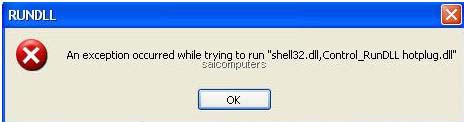
RUNDLL
An exception occurred while trying to run "shell32.dll,Control_RunDLL hotplug.dll"












