Error Failed to install Skype

Error 1638 on Skype: Failed to install Skype.
- Why I failed to install the Skype?
- What are the causes why I can't install this successfully?
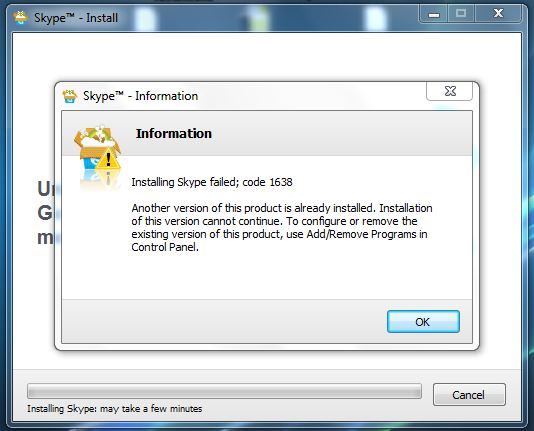
Skype – Information
Information
Installing Skype failed; code 1638 Another version of this product is already installed. Installation of this version cannot continue. To configure or remove the existing version of this product, use Add/Remove Programs in Control Panel. OK












