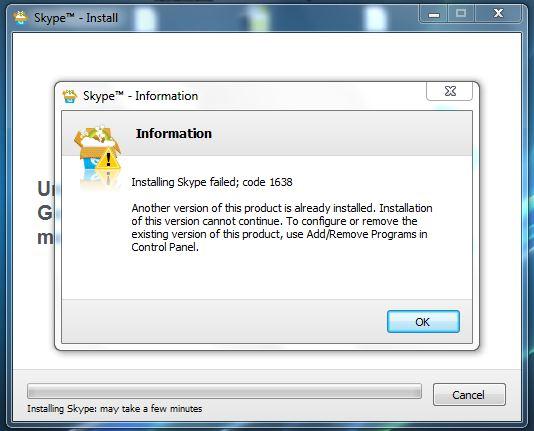Specs:
Windows 7 x64
Compaq Dual core
Original install for Skype was OK. But after few days I got message about having insufficient permissions for HK_local Machine. After that I uninstalled it and clean registry.
However, I continue to receive a new error message saying Error 1638 another version of Skype is installed. Please help me to resolve this error.
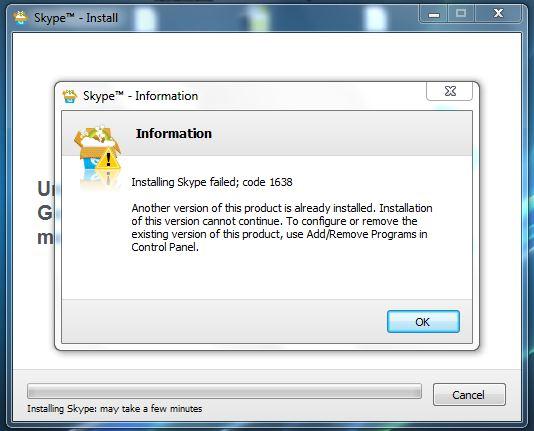
Information
Installing Skype failed; code 1638
Another version of this product is already installed. Installation of this version cannot continue. To configure or remove the existing version of this product, use Add/Remove Programs in Control Panel.
OK
Installing Skype Failed: Error 1638

Try to uninstall the program in the control panel and then download the fresh release of Skype ,which is Skype 5.0 beta 1 and then install this version. You will find that there are many problems that will get resolved when you jump into this version. Skype previous versions have some bugs that are covered in the newest stable release which I have mentioned above.
Or you may have installed Skype's older version in your computer and then you are trying to install a newer version. Uninstall all the versions that you have and delete all the files associated with it. Then, perform a fresh install . Your problem will be solved.
Cheers.
Installing Skype Failed: Error 1638

I think the program got stuck on some part when it was being uninstalled. If you already tried using the program’s uninstall file and the Add/Remove Programs of Windows, use a third-party program to remove it. When you uninstall Skype it will launch the web browser after uninstalling and opens Skype’s web site. I think it got stuck on the part where the browser should run and open the site. The web browser did not open as what it should be.
Search the web for a program that can remove unwanted programs in Windows. Or download McAfee QuickClean which is efficient in removing junks and stubborn programs that can not be removed in the Add/Remove Programs.
Installing Skype Failed: Error 1638

Uninstall Skype.
-
XP: Click Start and then Run…
-
Type appwiz.cpl and click OK.
-
Select Skype from the list, right-click and select Remove or Uninstall.
-
Delete the Skype application folder.
-
Vista and 7: Click Start, type run and press Enter.
XP: Click Start and then Run…
-
Type %appdata% and click OK.
-
Delete the Skype folder.
-
Ensure that the Skype program folder has been deleted.
-
Go to C:Program Files
-
Delete the Skype folder and the SkypePM folder (if present).
-
Delete any Skype entries from the Registry.
-
Vista and 7: Click Start, type run and press Enter.
XP: Click Start and then Run…
-
Type regedit and click OK.
-
In the Edit menu, click Find.
-
Search for the keyword Skype.
-
Use right-click to delete all the search results (there can be up to 50).
-
THEN NOW INSTALL THAT NEW VERSION OF SKYPE