Error code 404 returned saying no GPS available

Hello everyone,
There is a random error on my system that I cannot say specifically what causes it to show up. It is error 404. I am just guessing a network issue but not sure. It says no gps available. Any idea?
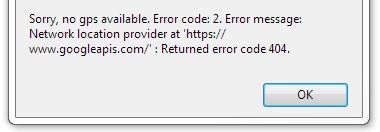
Error message;
Sorry no gps available. Error code: 2. Error message:
Network location provider athttps://www.googleapis.com/” : Returned error code 404.












