Error code 37 on my DVD Rom

Hi,
Operating System: Windows XP Pro Service Pack 2
Optical drive : Liteon 20x Super AllWrite Drive LH-20A1P
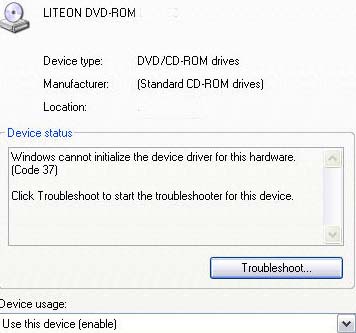
Windows cannot initialize the device driver for this hardware. (Code 37)
Click Troubleshoot to start the troubleshooter for this device.
Troubleshoot…
My CD ROM suddenly stopped working. If I tried to insert any disk inside it, I can hear a short whirling sound then it will stop. So I know that my optical drive is not damaged. I opened the Device Manager and clicked on the properties of my optical drive to check on its driver, and under the device status has an error code 37 with message;
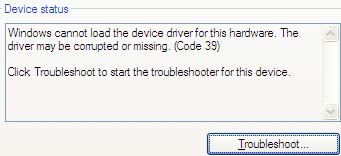
Windows cannot load the device driver for this hardware. The driver may be corrupted or missing. (Code 39)
Click Troubleshoot to start the troubleshooter for this device.
Troubleshoot.
I clicked on the Driver tab to update, rollback from its previous version, and Uninstalled the driver, but none of them works.
I don't have an installation disk because this is pre loaded when I bought my computer. The Troubleshoot on Help and Support Center of my computer don't help either. The Properties Tab of my Liteon is all grayed-out.
I searched on the Liteon website and download the appropriate driver needed, but only gives me a Code 39 error. What seems to be the problem? Does it mean I have to change my optical drive itself?
What possible solution can I do without changing anything?
Please send some help.
Thanks.












