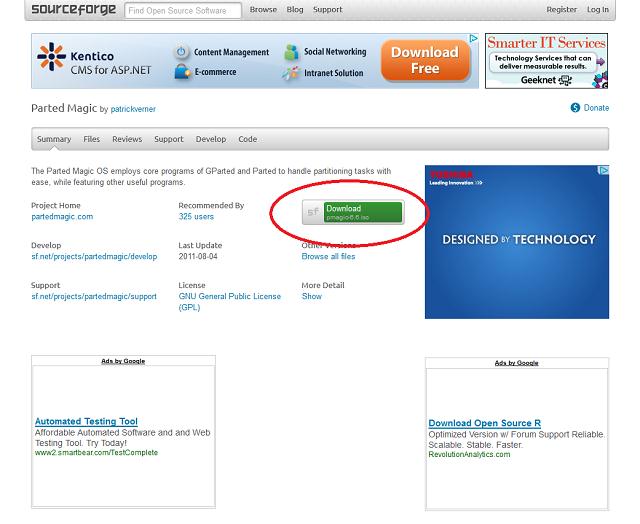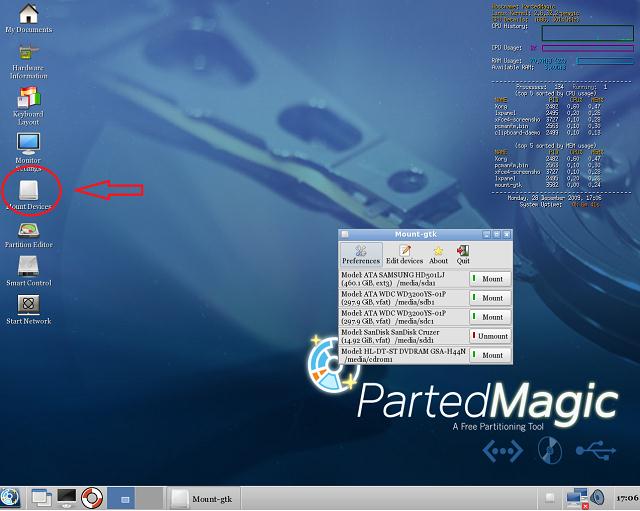Encountering a blue screen error on my laptop

I am encountering a blue screen error on my laptop. Help me please. So badly need help on this error.
I was just working on something using my laptop the other day when suddenly my screen turned to blue.
The error message is "A problem has been detected, and windows has been shut down to prevent damage to your computer.
It says to restart it, if this is the first time I've encountered it. I tried to restart it but eventually had encountered the blue screen error again.
It also mentioned to check if there were any new installations made to ensure that it was installed properly.
The thing is, I didn't install any new software nor a hardware to the laptop. I am not that techyv that is why I do not install too many softwares to my laptop. My laptop is Dell and has been using it for two years already.
All my files needed for work is in my laptop that is why I need it fixed badly.
I do not know if it is caused by Windows or the laptop itself. I do have an anti-virus so I am hoping that it is not caused by a virus.
I hope there would still be a remedy on this kind of error.
Thanks and hoping to hear a positive advice on this.