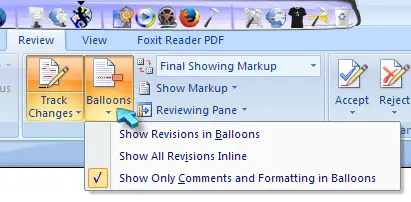Enable track changes in word file



Its easy… Go to Review Tab
Click on track Changes > Click on track Changes
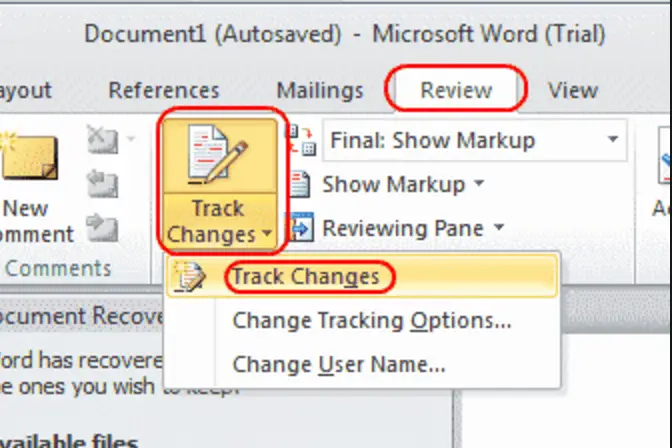


That’s right. Like what the previous post says, you can track or monitor changes to your document using the “Track Changes” option located in “Review” tab and that option has to be enabled first before you can start monitoring or tracking any changes to your document. Also, any changes made to the document prior to enabling the option will be ignored and discarded.
To start tracking changes made to your Office document file, in Microsoft Office Word, select “Review” tab and click the paper and pencil icon to enable “Track Changes” or you can also enable it by clicking on the “Track Changes” dropdown and select “Track Changes”.
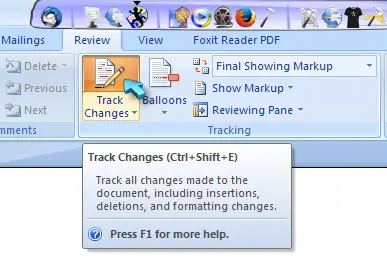
Once it is enabled, you can set how you want the revisions or changes to be displayed on your screen from the “Balloons” dropdown. You can select between “Show Revisions in Balloons”, “Show All Revisions Inline”, or “Show Only Comments and Formatting in Balloons”.