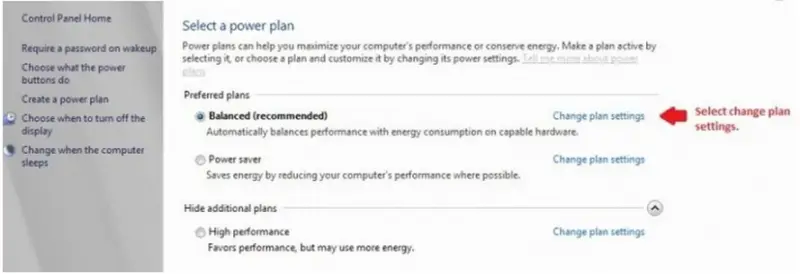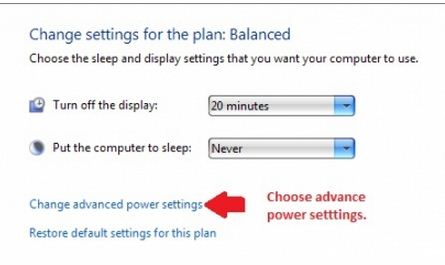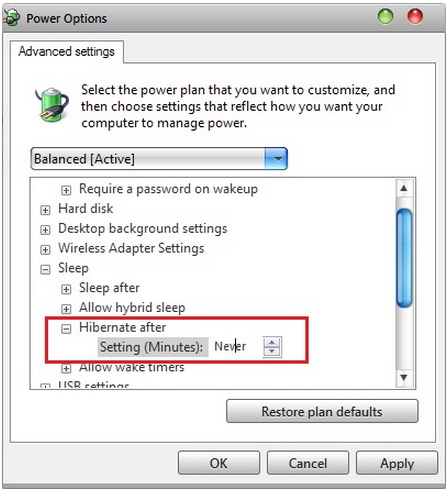Asked By
phand0mlady
0 points
N/A
Posted on - 11/23/2011

I recently upgraded from XP to Windows 7 Ultimate. I noticed the hibernation mode occupies a large part of my space. Is there a way to remove this or disable and would it not create any effect or issues on my OS as a whole?
Disabling Hibernation mode in Windows

Hi Phand0mlady,
If you want to Turn it off.
1. Go to Control Panel and select Hardware and Sound.
2. Choose Power Options.
3. Select "Change plan settings".
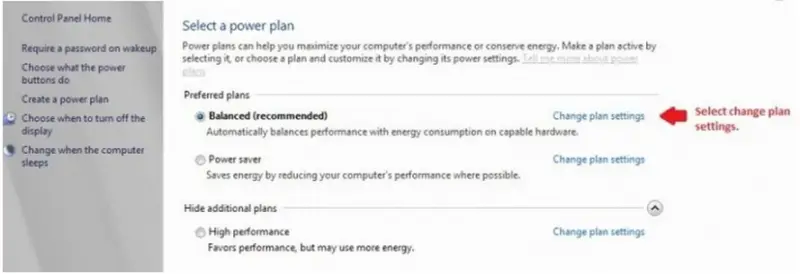
4. Choose "Change advance power settings".
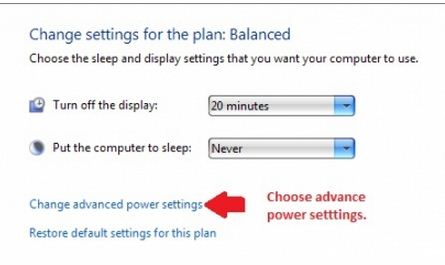
5. Select Sleep >> Hibernate after and Change Settings (Minutes) to "0" or "Never". Apply and Click Ok.
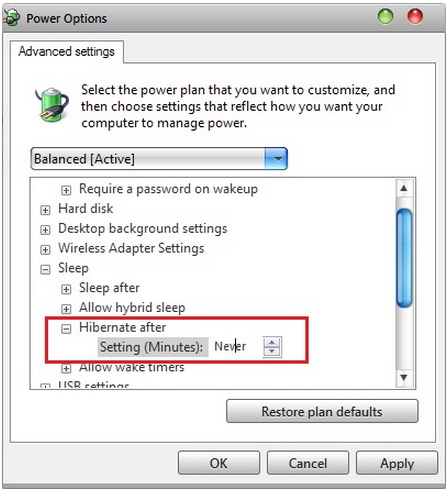
Hope it helps.
Regards,
Michael
Disabling Hibernation mode in Windows

Hello Phand0mlady,
For sure you can turn off the hibernation mode if you do not want the system to hibernate when you are using it, but I am a bit surprised that hibernating your system will take a lot of power when you are not using it when it is supposed to be saving power but going in a lower power consumption mode when you are not using the system.
Anyways, you will just need to click on the power identity button on your computer and then choose 'more power options'. You will then choose the power saver option to allow your system to use less power in case you are not using it, and also turn the hibernation option of your system to 'never' so that it will not hibernate when you are not using it.
Hope this helps.
__
Regards,
Mahesh Babu