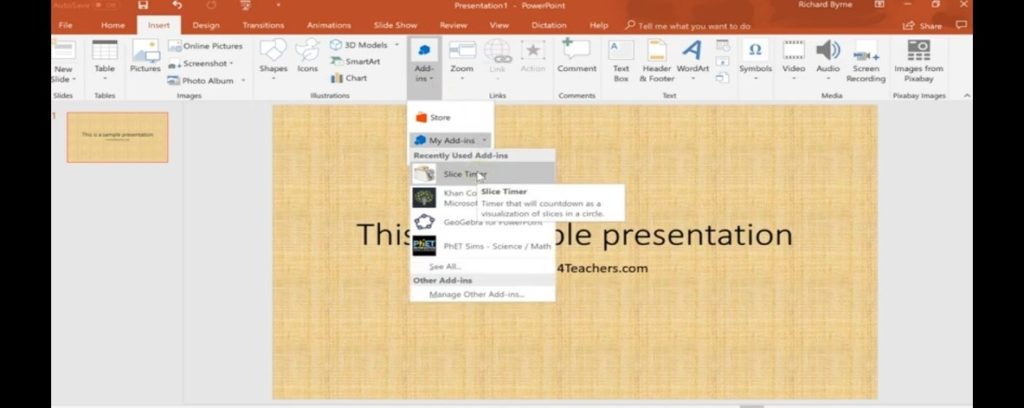Description Of Steps To Add Countdown Timer In PowerPoint
Asked By
10 points
N/A
Posted on - 06/25/2020

Describe the Steps to create the countdown timer in PowerPoint. Each step should be well explained to the user and give a detailed explanation of each of the steps.