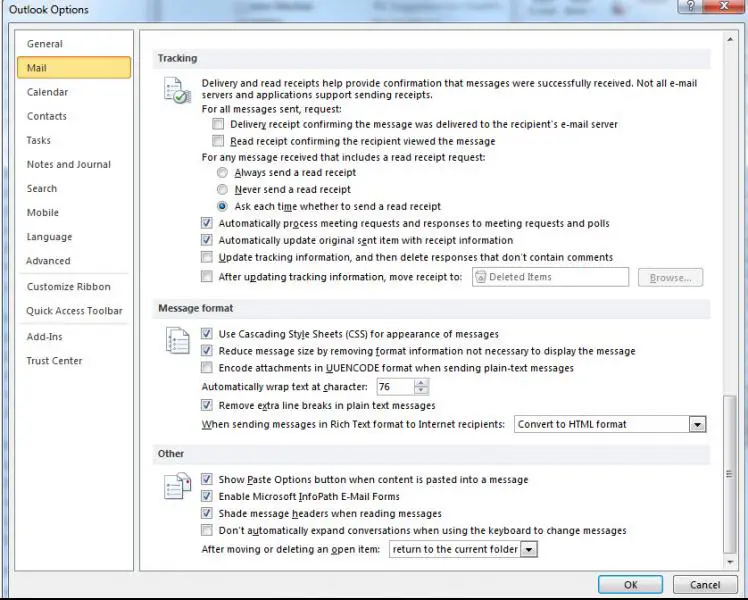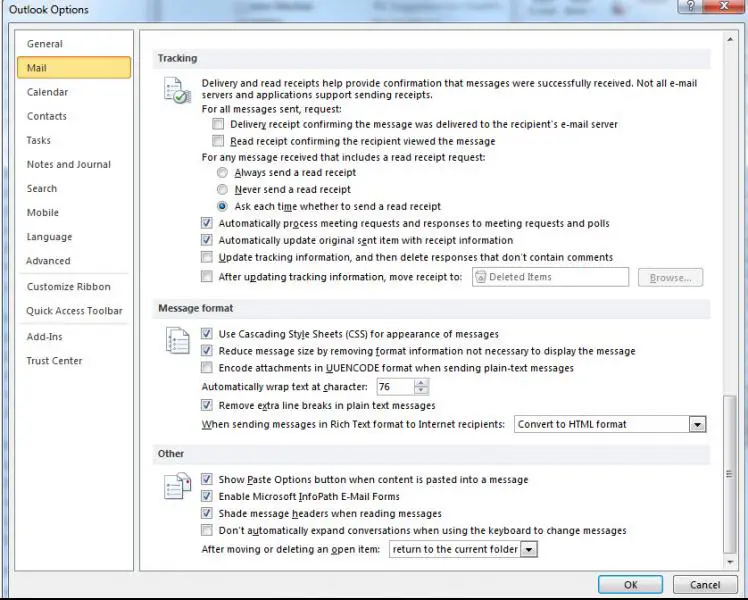Asked By
dolly young
5 points
N/A
Posted on - 10/27/2011

I am using Outlook for sending and receiving emails. Every time I delete a message that is open by default, the page will automatically direct me, back to my inbox.
I want to know if there’s a way that I can delete my messages simultaneously without needing to go back to my inbox list but go to the previous or next list instead.
Answered By
lee hung
75 points
N/A
#81130
Deleting messages in Outlook simultaneously

Hello Dolly,
I bet there is a way that you can select and delete all the messages from your outlook folder that you want to delete the messages from all at once.
Like it is done in yahoo, just look for a box that should be in the menu bar of the ms outlook that when you check it, it selects all the messages that you want to delete. Then select delete all.
Alternatively, there should be a select all option in the message options which will select all the messages so that you can delete them all at once.
Hope this helps.
Regards
Lee Hung
Answered By
mritchi
0 points
N/A
#81131
Deleting messages in Outlook simultaneously

It is a question of a predetermined configuration of Microsoft Outlook. After moving or eliminating a message or an article (item), it will return to its entry salver.
Please continue (follow) the following steps to change this configuration.
If you use MS Outlook 2000, 2002, 2003, 2007:
-
Go to the menu Hardware. Select options.
-
Click on Preferences (this is the first card).
-
In the e-mail. Select e-mail Options.
-
The first adjustment that you will see is the message management.
-
Click in the list picture down along with (near to) 'after moving or eliminating an open element'. The predetermined value is 'to return to the entry salver'.
-
You can select 'to open the following point' or 'to open the previous element'
-
Click in Accepting.

If you use MS Outlook 2010:
-
Go to the menu. Select options.
-
Click on mail. Move down in the low (lower) part.
-
In other, click in the list picture desplegable along with (near to) 'After moving or eliminating an open element'. The predetermined value is 'to return to the entry salver'.
-
You can select 'to open the following point' or 'to open the previous element'
-
Click in Accepting.