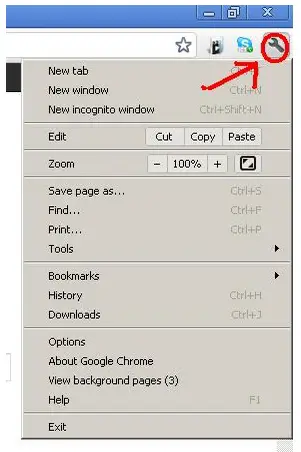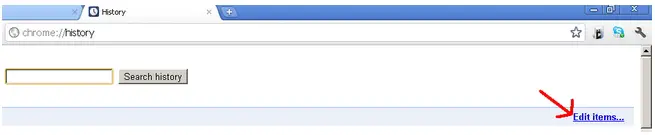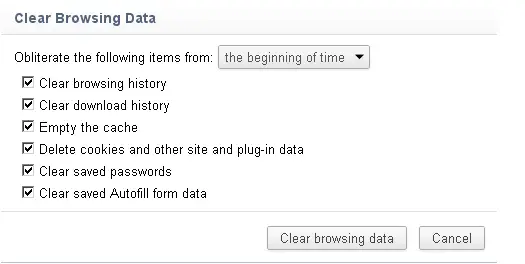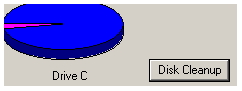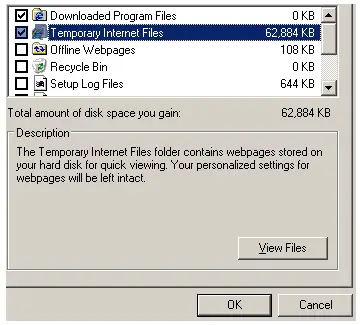Deleting browsing history in Google chrome

I want to remove all my previously visited browsing history in Google Chrome. I also want to clean my temporary internet files from C. Please any guide.