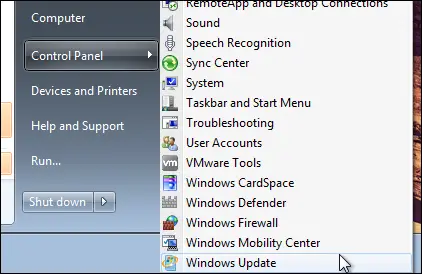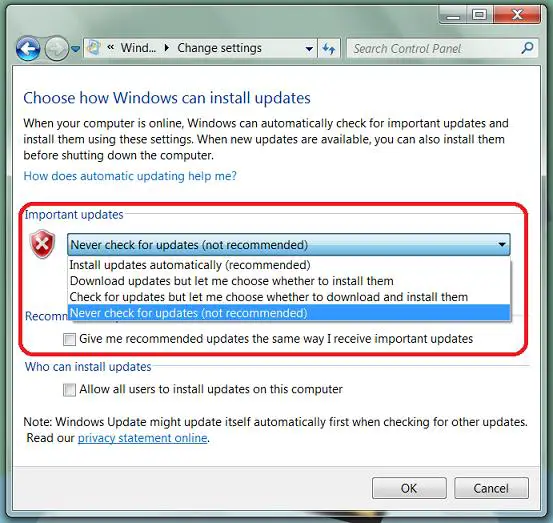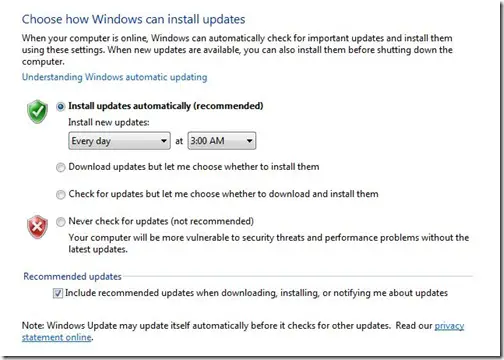Deactivating automatic updates for Windows OS

I keep getting automatic updates form my Windows 7 and Windows 2000 computer. Is there a way for me to deactivate automatic updates especially on my Windows 7? And how do I do that?