Could not open the file Eudora

I have the email client for Windows Eudora installed on my Windows XP machine. I created a new username and password recently. When I am trying to open it up with Eudora I get a file missing error message.
I got the same error message when I was checking my emails the other day. What does this error message mean?
Can someone help me with this error message?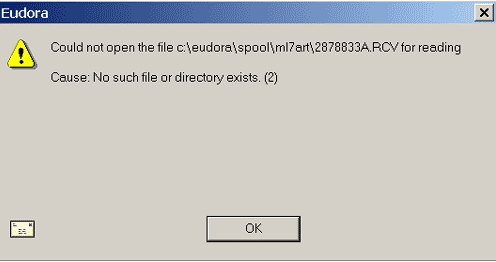
Could not open the file c:eudoraspoolml7art2878833A.RCV for reading
Cause: No such file or directory exists. (2)












