Could not load actions because an unexpected end-of-file was encountered.

I am exercising Adobe Photoshop on my Mac. While attempting to initialize my Adobe Photoshop I received Load error. It looks files damaged. How can I find the lost files?
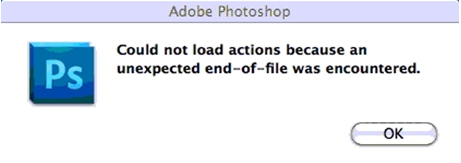
Could not load actions because an unexpected end-of-file was encountered.












