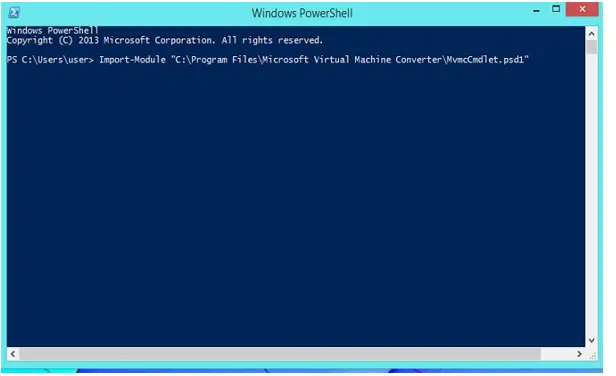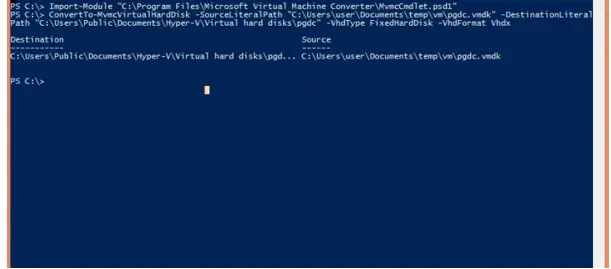Convert Virtual Pc To Hyper V To Create Replicas

Q. I want to know and I want to convert virtual PC to hyper v because I don’t have any idea about it , What is a virtual PC and what is hyper v? How to convert virtual PC to hyper v?