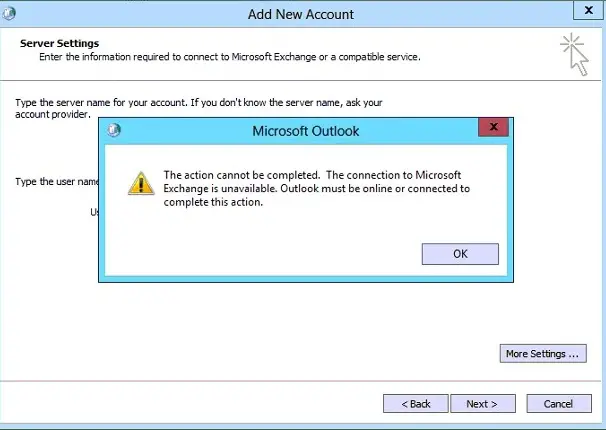Hello folks,
The System setup went good without any problem. I have Windows 98 64 bit operating system. The problem triggered when I try to set up an account in the Outlook. The connection to Microsoft Exchange is unavailable, but the outlook is connected to the internet. Someone could help me to solve this error. Thanks for your help.
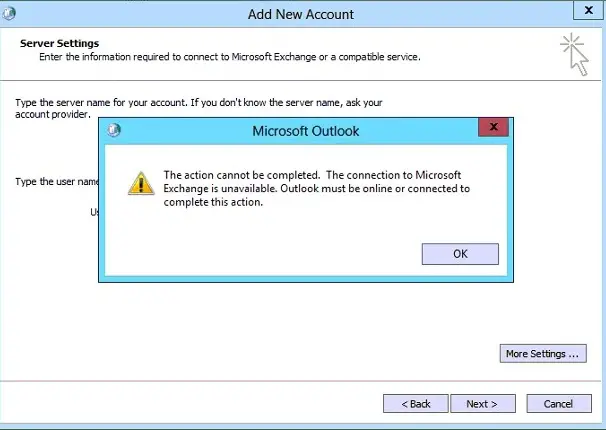
Microsoft Outlook
The action cannot be completed. The connection to Microsoft Exchange is unavailable. Outlook must be online or connected to complete this action.
OK
The connection to Microsoft Exchange is unavailable.The action cannot be completed

Try the following steps to solve your problem:
• Go to Exchange Connection Settings.
• Active the ‘Connect to Microsoft Exchange using HTTP’.
• Now in your Exchange Proxy Settings type your webmail domain. For example — email.domain.com.
• Make the connection using SSL — ‘checked’.
• Next try to connect to the proxy servers that have this principal name in their certificate.
For example— msstd:’email.domain.com’.
Answered By
points
N/A
#184521
The connection to Microsoft Exchange is unavailable.The action cannot be completed

Hello,
This sort of error occurs because of a registry error. Also, the internet connection might be messed up so Outlook can’t connect with the server.
1. Go to Start menu >> All programs >> Accessories >> Command Prompt >> right-click and select “Run as administrator”.
2. Run the following commands:
ipconfig /release
ipconfig /renew
3. Start Outlook.
In order to fix the registry issue, you have to have another machine that is running Outlook perfectly.
1. From the working machine, start Registry Editor. From the Start menu, type “regedt32.exe” and then hit enter.
2. Browse to following directory:
HKEY_CURRENT_USERSoftwareMicrosoftWindowsCurrentVersionExplorerUser Shell Folders
3. From the “File” menu, select “Export”.
4. Save the “.reg” file on anywhere on the PC.
5. Copy the “.reg” file into your problematic PC.
6. Double-click and open the registry entry.
7. If prompted, press “Yes”.
8. When a warning message appears, press “Yes”.
Now your Outlook will work fine.
Also, go to Start menu >> Control Panel >> Programs >> Uninstall a program. Right-click on MS Office and select “Change”.
From the new window, select “Repair” >> Next.
This will repair your Office installation and fix any issue.