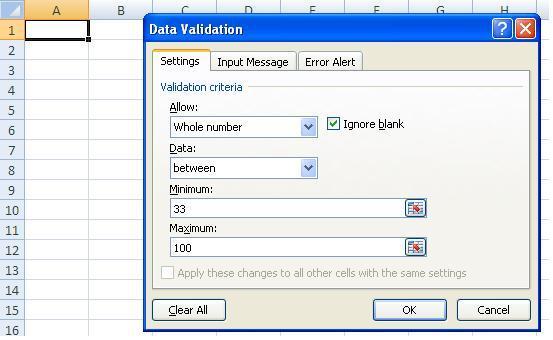Conditional data input in Microsoft Excel

I want to input some conditional data in Microsoft Excel workbook between 33 to 100. But it gives me an error message when I type less than 33 or greater than 100.
Is it possible in Excel? If possible, how can I set this condition?