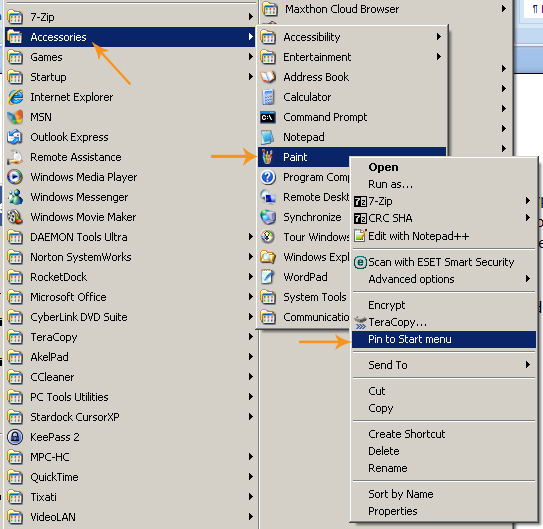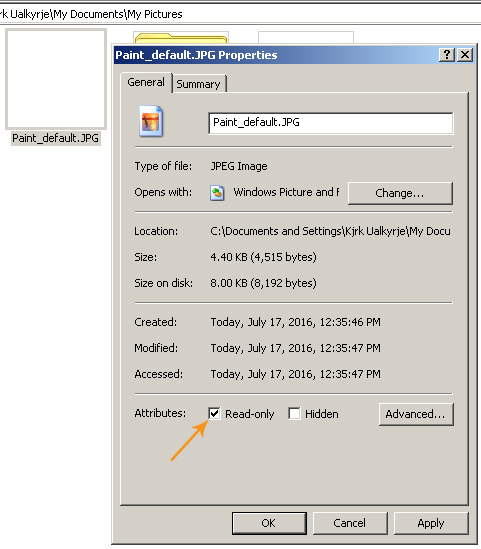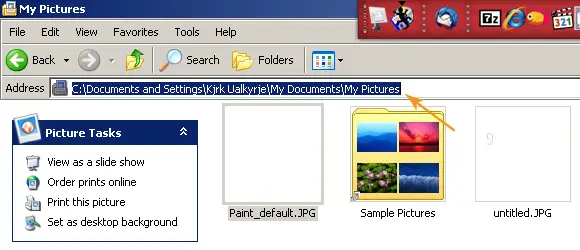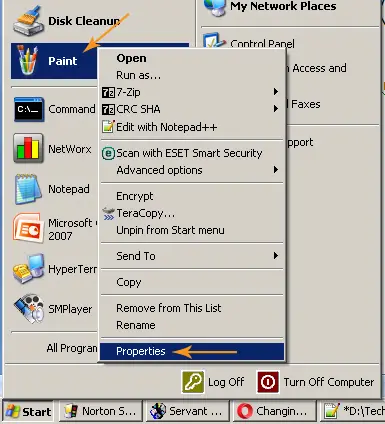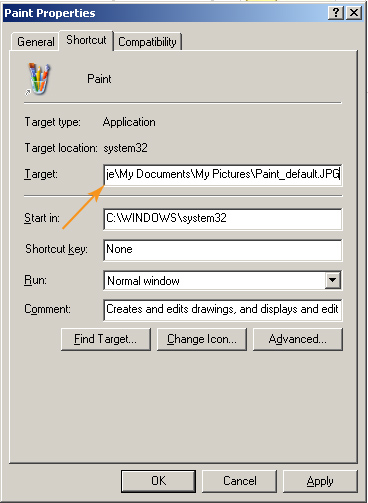Changing default “Save as type” in Paint

The default “Save as type” is PNG format in Paint in Windows 7.
How can I change this default “Save as type” to jpg format?