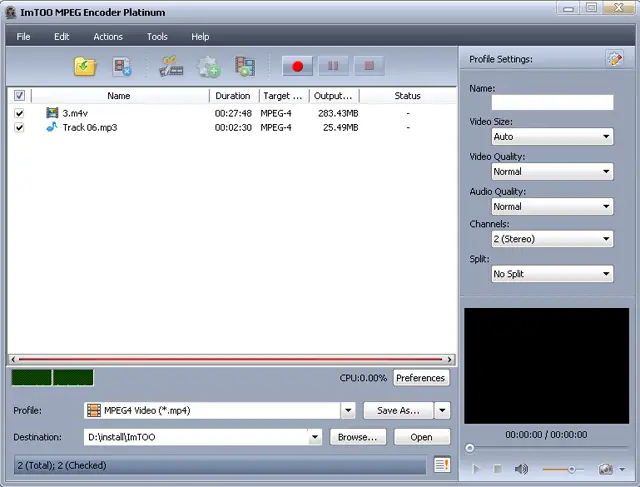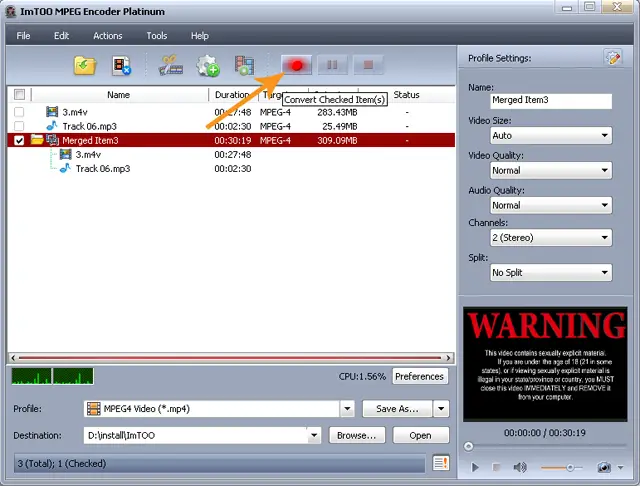Changing audio of a video file

I have a video song of 64 MB in WMV format. I want to change the audio of that file by keeping the video as it is.
How can I do this?