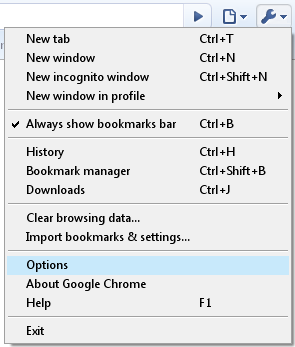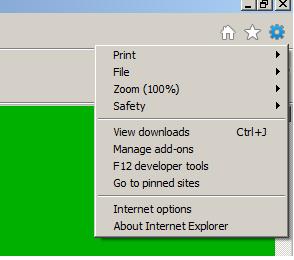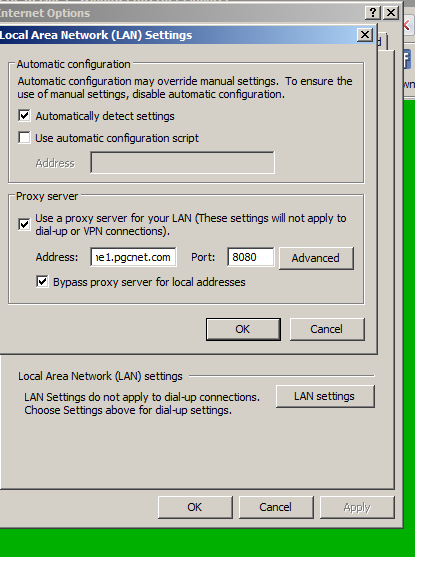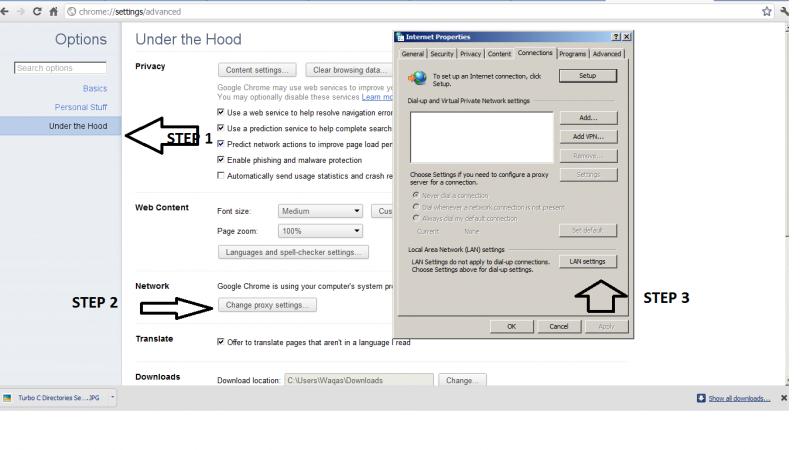Change Proxy Setting in Chrome ?

I am new in using Google Chrome. Accidentally my younger brother had changed the proxy of Google Chrome.
Now he is not here to change it back.
I had searched all the Options but couldn’t find any solution.
Please can anyone help me on this issue?