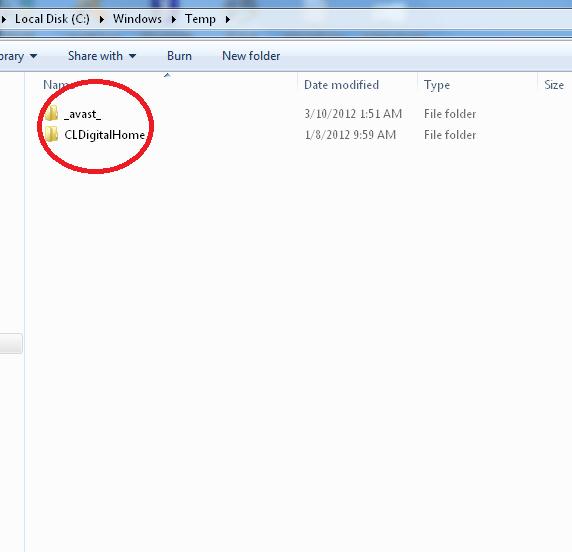Cannot delete few temporary files from temp folder

Hello,
I clean my temporary file folder temp everyday at least once however there has been few files I am not able to delete. I have marked those files in the error image below. Please help me solve this problem so that I can be sure that there has not been a problem. I will be glad if someone kindly provide with the solution.
Clark Orcus