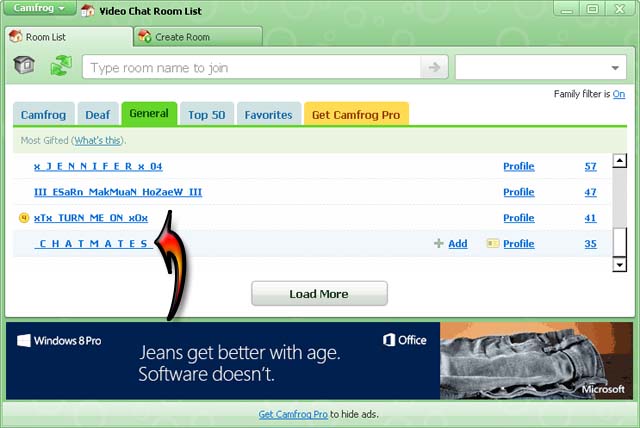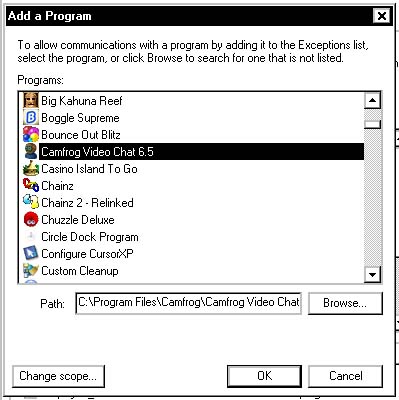Camfrog is unable to connect to the video streams

I have newly joined Camfrog but whenever I enter any Chatroom it gives error message
Camfrog is unable to connect to the video streams in this room.
Please check your firewall/antivirus software settings or visit the Camfrog FAQ page.

I have visited Camfrog’s FAQ page but still could not find any solution. The AntiVirus is disabled and the firewall is turned off. However, the same error message still appears and other users could not be seen on live webcam.
Could anyone know the solution? Please help and thanks in advance.