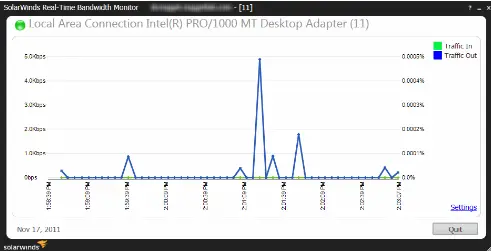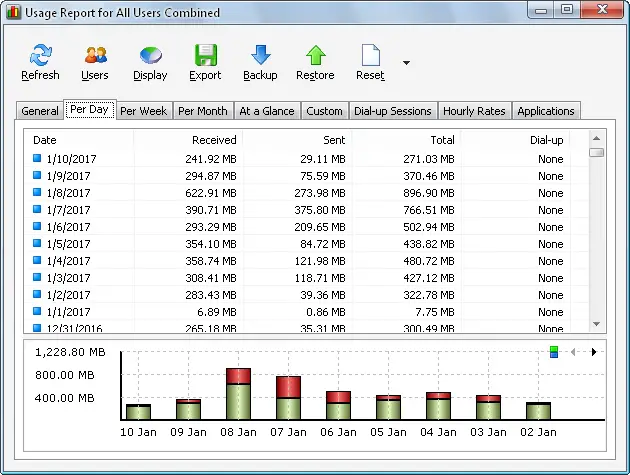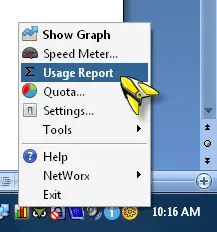Brief About The Real Time Network Traffic Monitor And Its Features

Hello, brief for real time network traffic monitor and also state the key features for it as well. Thank you and reply asap as well.