AutoIt line 2253 fails running a compiled script

Hi there,
I have this error when running compiled script. I did a small research on the Internet about this error and nothing useful was found. Can anyone help me please to fix this error ? Please tell me why I have this error what is causing this ?
Thanks !
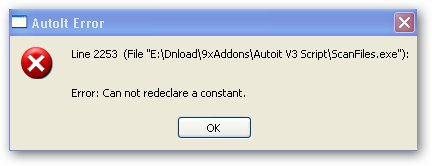
Autolt Error
Line 2253 (File “E:Dnload9xAddonsAutoit V3 ScriptScanFiles.exe”):
Error : cannot redeclare a constant.












