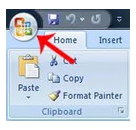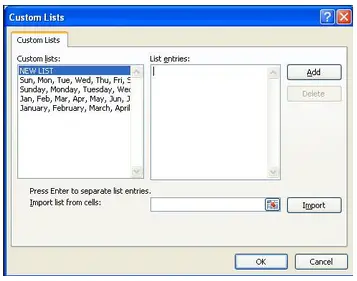Auto fill / Drag and drop in Microsoft Excel

In Microsoft Excel I type SL No. in one column.
There I use 1,2,3. After type 1,2,3, drag and drop and full fill some rows.
It’s very easy for me. Saturday, Sunday, Monday; January, February is also easy.
But now I need to type a, b, c, d, e in one column with the help of drag and drop column.
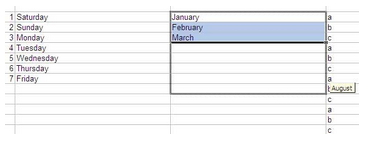
How can I complete the task?