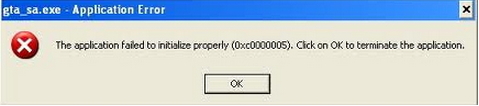Asked By
simonthames
1000 points
N/A
Posted on - 07/12/2011

Hi reader,
I have been at just at home because I want to play computer games, I decided to play Grand Theft Auto: San Andreas, when I am in the process of starting the game, the game failed to start, instead of starting an error message appeared, I include in this post the screen shot of the error below.
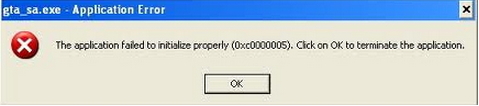
Gta_sa.exe – Application Error
The application failed to initialize properly (0xc0000005). Click OK to terminate the application.
After I read the error, I restarted the computer in hope it will just be fixed by restarting, when windows successfully started, I tried to start the game again, same thing happens, the game won't start, and the same error message appeared, I scan my computer for any virus that might infect the game application, but no virus was found, please help me find a solution to my problem.
Thank you so much.
Answered By
Tekken6
0 points
N/A
#123212
Error 0xc0000005: Application Error on running GTA SA

Solution,
Hello guys I have a solution to run the GTA SA on the computer if you complete these following requirements,
1. To get game PC required.
ie 3d card like inno xfx msi asus geforce 8800gt, 7600gt, 9800gt, 8800gtx, 8800ultra, 9600gt, 9500gt, 9400gt, 8500gt, 8600gt
8600gts, 240gt, 210gt, 220gt, 250gts, 260gtx, 275gtx, 280gtx, 295gtx, 430gt, 440gt, 450gts.
460gtx, 465gtx, 470gtx, 480gtx, 520gt, 545gt,
550gtx, 560gtx, 570gtx, 590gtx and ati 3,4,5,6 thousand series
2. Processor like Intel core 2 duo, core 2 quad, dual core, corei3, corei5, corei7, Pentium d,
3. 4 GB Ram.
4. Windows XP(SP3) or Windows Vista, Windows 7.
5. Hard disk space 5 GB.
6. PSU 500Watt with +12v and 22Amp.
7. Directx 9 or Directx 10.
8. Sound Card.
Then you are able to play the GTA SA on Computer.
Answered By
chevin18
0 points
N/A
#123214
Error 0xc0000005: Application Error on running GTA SA

Hi,
To solve the error involving game, you shall update your display card drivers. Before the drivers is updated you have to make sure that the minimum requirements of the games video and system are met. Also you shall try to update the DirectX before the drivers update. Here is the link
To update the driver, follow these steps.
-
To identify the display card model and make, click right Desktop > Properties > Settings > Advanced > Adapter.
-
Download the most updated display drivers. Try this link
-
Save the downloaded .exe driver or zip file is extracted. Save in My Documents folder.
-
Restart. You shall press F8 to enter Safe Mode after the first second of reboot.
-
Click Start > Settings > Control Panel > System > Hardware Device Manager > + expand Display Adapters > select ‘uninstall’ and decline to reboot.
-
Choose Control Panel > Add-Remove programs. Uninstall previous version of the driver i.e. .exe file.
-
Restart again and press F8 to enter Safe Mode.
-
If you find that the driver is not programmed file .exe, skip steps 9-10, go step 11 directly.
-
If Windows prompts to ask you to install display adapter, select Cancel. Click driver program and installation shall begin. If Windows does not prompt, click the driver and installation shall begin.
-
Reboot again. Choose Control Panel > Display > Settings and select 32-bit quality color and 800×600 or resolution higher.
-
If the error continues to appear, go to troubleshoot section.
-
Select ‘Install From Specific Location or List’ and choose Browse > My documents. Click on the downloaded driver files and the installation shall begin.
I hope this will works. Have a nice day.
Chevin18
Error 0xc0000005: Application Error on running GTA SA

That’s an initialization error which can be caused by a fault in the program or compatibility issue. First, check if the game is fully compatible with your computer. Grand Theft Auto: San Andreas supports Windows 2000 Service Pack 1 or higher and Windows XP Service Pack 1 or higher.
It requires at least Intel Pentium 1 GHz or faster or equivalent AMD Athlon processor, 256 MB RAM, video card with 64 MB video RAM, sound card, and 4.7 GB free hard drive space. Since you are using Microsoft Windows XP, make sure you are using Service Pack 1 or higher. If not, download and install Microsoft Windows XP SP3.
This is the latest and very last Service Pack update for Microsoft Windows XP. Restart your computer after installing the update then try running the game again and see if it works. If it doesn’t, go to Rockstar Games Downloads then click “PATCHES”. Download and install the available patch for Grand Theft Auto: San Andreas. See if this works.
If the problem continues, reinstall the game and apply the patch.