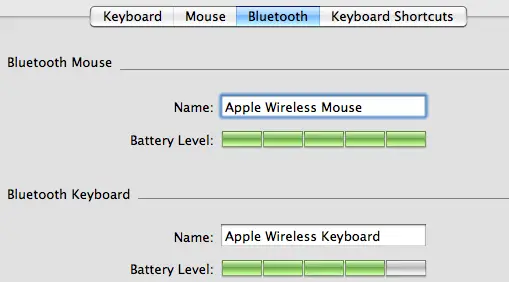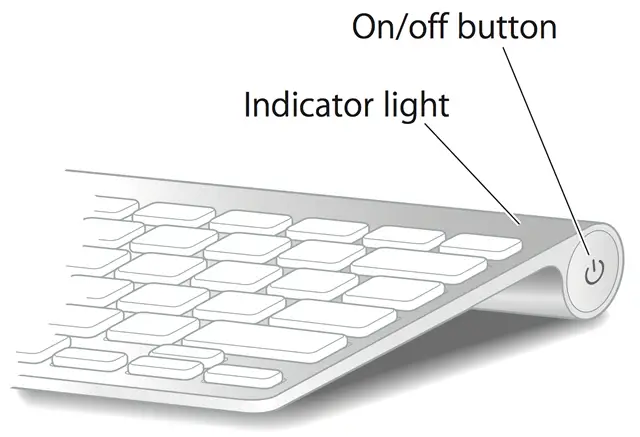I have a apple dextop pc.I am using wireless keyboard and mouse with it. They work fine but when after some time the keyboard and mouse stops working even the lights of both the devices are on and they are successfully connected with wireless device. I need to know how to troubleshoot this problem ?
Apple dextop wireless keyboard and mouse problem

Hi Adamswhitley,
I am sorry to hear that you are having theses issues with your Apple Desktop computer. When your mouse or keyboard stops responding periodically, it may indicate that the batteries in them are low.
Solution One: Check Battery Levels
To check the battery level of the Mouse and Keyboard:
1. Click the mouse one time. This will reconnect it to your computer. It may take a few moments before the mouse pointer on the screen responds.
2. Use the mouse pointer to click Apple icon

3. Select 'System Preferences' from the menu.

4. Next, point to 'View' and select 'Keyboard and Mouse'
5. In the window that appears, click on the 'Bluetooth' tab.
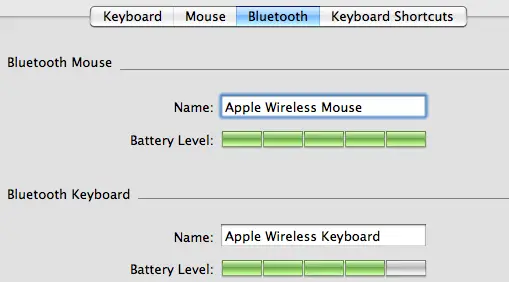
Here you will see the battery levels of the mouse and keyboard. If the battery levels are low, please replace the batteries and your issue should be resolved.
Solution Two: Check for Signal Interference
Your wireless keyboard and mouse operate at certain frequencies. If there are devices which use the same frequency within close proximity to your wireless keyboard and mouse, they may interfere with them.
Here are some steps to eliminate or reduce interference:
1. Keep the mouse and keyboard away from; microwave ovens, cordless phone bases and other Bluetooth operated devices.
2. Ensure the Mouse and Keyboard are not too far from your desktop. They should be positioned within 10 feet of your computer.
3. Do not place any metal or metallic objects between your mouse or keyboard and your desktop computer.
Solution Three: Restart your Mouse and Keyboard.
This fixes minor issues with your device.
1. Press and release the power button to power off the device.
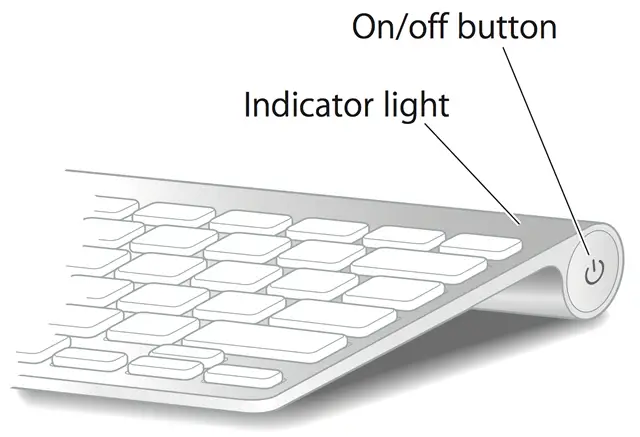
2. Wait about 30 seconds and power back on.
This should resolve the least complicated issues with your device.
One of the solutions listed above should resolve your keyboard and mouse issues.
Thank you