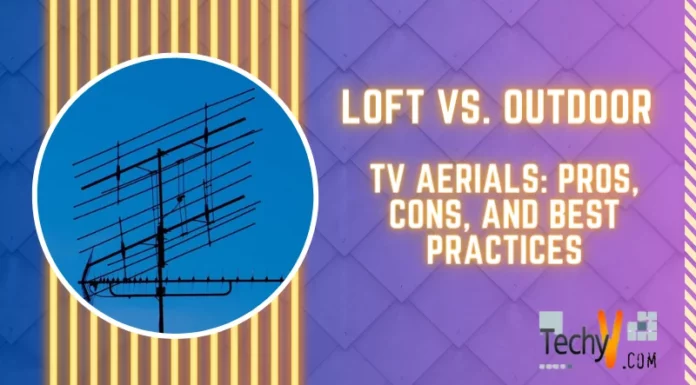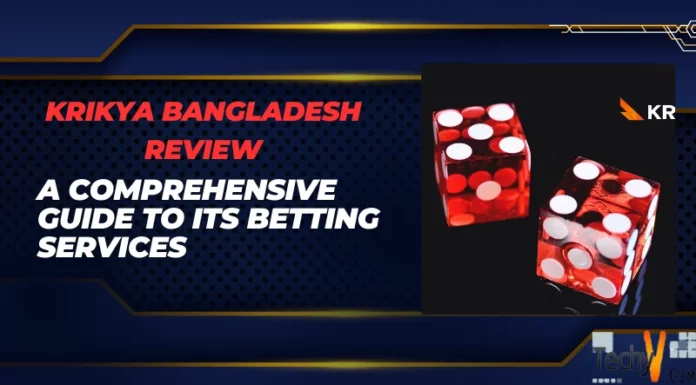Asked By
Nabo Hoque
0 points
N/A
Posted on - 07/02/2019

I am using an OPPO phone since 7 months ago. Therefore, I like its feature but from a few days ago my Android apps are not responding. I cannot able to understand the reason for it.
Then, how do I fix an android app that is not responding?
Android Apps Are Not Responding In OPPO Phone

Now a day’s apps have become a significant role in our daily lives. Mobile apps are almost used by us daily such as massages, media or social apps. But because of some reason, our android apps are not working well and we have to suffer because of it.

However, if an app installed on your android device is crashing, or won’t open, respond or work properly.
Then you can easily fix it by following the steps given below:
First, you restart your phone then press and hold the power button for a few seconds then on your screen tap restart. Then you check android updates can bring improvements, could fix your issue. Generally, you don’t need to close apps. Because android automatically manages the memory that is apps use.
But if you want an app completely shut down then open your device’s setting app, tap apps and notification, tap force- stop. Then you cleared the app’s cache, app’s data. And at last on install the app.
Finally, you can fix your android app which is not responding.
Android Apps Are Not Responding In OPPO Phone

If you are having problems with your phone, try factory resetting it from Recovery Mode. With the phone completely off, press and hold the Volume Up, Home, and Power buttons simultaneously until the logo appears. When the logo appears, release the Power button but continue holding the other keys. When the Android System Recovery screen appears, release all buttons. To navigate between the options, press the Volume Up/Down buttons.
To select or Enter, press the Power button. Now, press Volume Down and go to “wipe data/factory reset” then press the Power button to select. Next, press Volume Down and go to “Yes — delete all user data” then press the Power button to select. Android will begin clearing your phone’s data so just wait. When it is finished, go to “reboot system now” and press Power.
Note: before doing this, backup your phone’s data to the memory card and remove the memory card and SIM card from the device.